Create external apps
Learn how to enable and customize the external app experience.
| Embedded Apps Availability | |||
|---|---|---|---|
| Cloud | Generally Available | ||
| Self-hosted Edge 3.36 or later | Generally Available | ||
| Self-hosted Stable 3.33 or later | Generally Available | ||
You can use external apps to white-label your instance and deliver web applications to end users in a controlled, branded environment. This guide covers how to enable external apps (sometimes called Retool Portals) and cutomize the experience for external users, such as customers, vendors, and partners.
Enable external apps
In your organization settings, navigate to Settings > External apps, and click Enable external apps.
Set your internal domain list
In order for Retool to determine whether a user is internal or external (and bill accordingly), you must specify an internal domain list. By default, the domains of all admins within your organization are included. Add additional domains as needed.
Once you agree to the terms, Retool automatically creates an External Users permission group. This group cannot be deleted, and users with domains outside of the internal domain list are automatically added to it.
Configure branding
Customize branding options for your organization, including the organization name, logo and favicon, and accent and header colors.
These options allow you to remove Retool branding and replace it with your own to customize the experience for both internal and external users. Click Configure branding and pages on the External apps page, or navigate to Settings > Branding to get started.
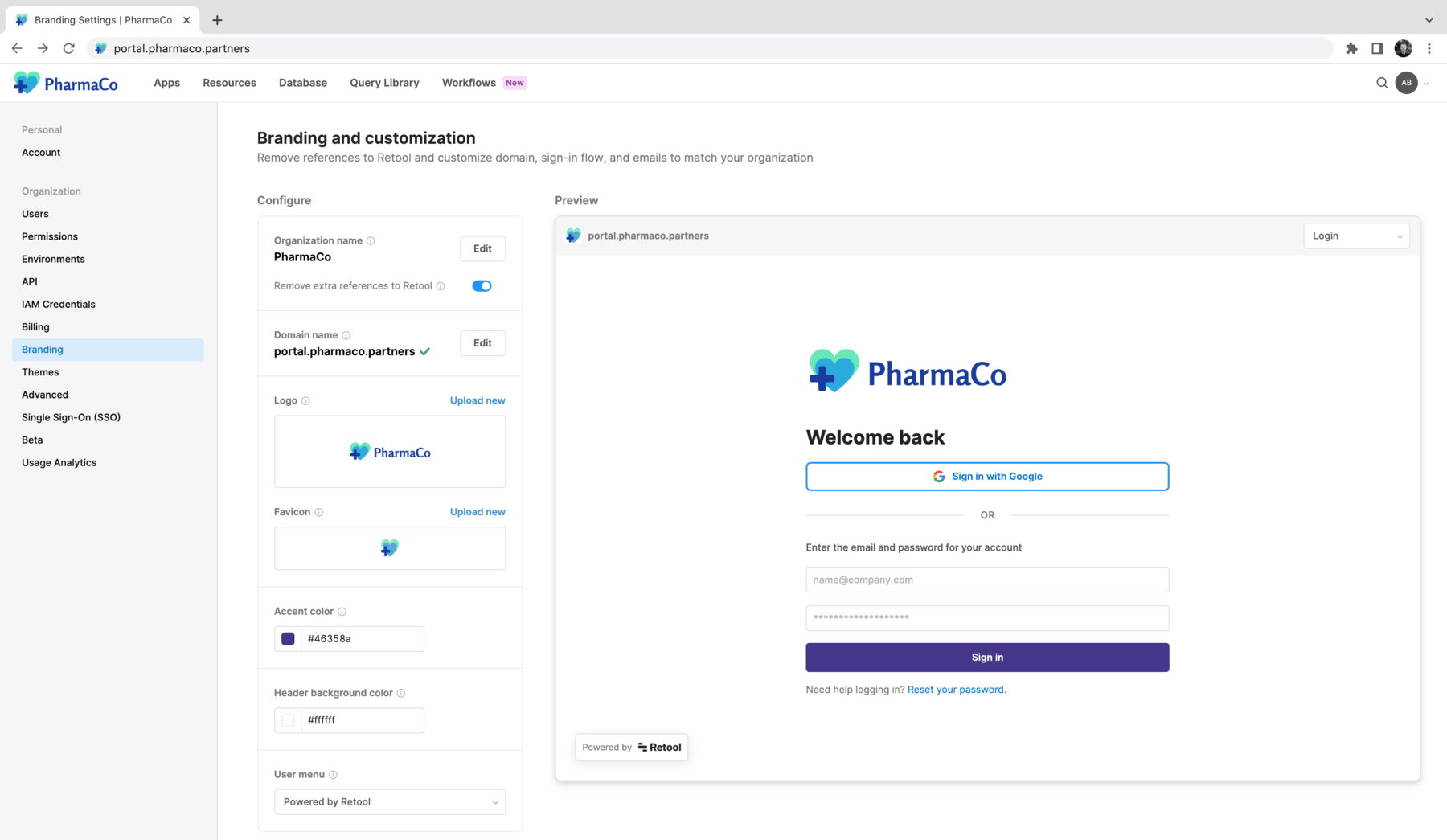
Set your organization name
On the Branding and customization page, click Edit to change your organization name. Next, enable Remove extra references to Retool. This replaces Retool with your organization's name throughout the product experience, such as on the login page.
Configure a custom domain
You can configure a custom domain for Cloud or Self-hosted Retool:
- Cloud
- Self-hosted
Retool Cloud organizations initially start with a URL in the format: [organization].retool.com. To change your Retool domain, first follow the instructions in the Configure a custom domain for Retool Cloud guide.
If your organization uses Self-hosted Retool, configure your custom domain in your cloud provider's settings.
Navigate back to Settings > Branding, and click Edit in the Domain name section. Enter the domain name you configured. After your domain is verified, users can log into your organization at [mydomain.com]/auth/login.
Log out and back in using your custom domain, and continue.
Customize logo and favicon
You can replace Retool's logo and favicon with your own by uploading a logo image in .jpg or .png format, or a favicon in .ico format. You can also enable Show logo in app headers to automatically include your logo in the Header frame of all apps, if present.
Accent and header colors
Set the Accent color and Header background color to match your company branding. These colors apply to login pages, email pages, and the header for the app editing experience.
Customize emails
To remove all references to Retool in Retool Emails, enter a From name and a Reply-to address. Emails are sent from email.retool.com by default. You can alternatively set up Retool Events to send emails from your own email provider with Retool Workflows.
Create a theme
Create a default, organziation-wide theme that applies to all apps in your organization.
Configure permissions
Configure permissions for external users by managing the External Users permission group, or by adding external users to other groups. By default, the External Users group has Use access to the External apps folder and all apps inside of it. In the group's additional settings, the Retool app created from the above step is also automatically set as the group's landing page.
To ensure that external users can only navigate between Retool applications and not access native parts of Retool, the All Users permission group must also have default permissions set to Define specific access. This ensures that new users only inherit the permissions based on the groups they belong to.
For organizations created after version 3.259.0, the All Users group does not have universal access permissions by default. Read more in the changelog entry.
Refer to the external users documentation for more information.
Add Retool Events
If your organization is on the Enterprise plan, you can also configure Retool Events to help customize bespoke user experiences when new events occur, like User Created or Login Attempted.
Next steps
Next, follow the other guides in this section to fully white-label your external apps: