Prompt with Assist
Learn how to prompt Assist to edit or create apps.
| Assist Availability | |||
|---|---|---|---|
| Cloud | Public beta | ||
| Self-hosted Edge 3.283 or later | Public beta | ||
| Self-hosted Stable 3.284 or later | Public beta | ||
When you're ready to use Assist, open a new or existing app, and the Assist panel opens automatically. To find it again later, click the Assist icon at the bottom of the left panel of the IDE, or use / to toggle the Assist panel.
This guide outlines the Assist interface, prompting experience, and best practices. For admins who need to configure their organization to use Assist, visit the Configuration guide.
The following demo provides a demo and best practices for prompting Assist:
Assist interface
The first time you use Assist, you may be prompted to accept some Terms and Conditions.
The Assist interface has several important controls:
- The welcome screen includes a series of examples that demonstrate prompts that you could use with Assist.
- Write your prompt in the input box at the bottom of the panel.
- Add resources with the icon.
- Assist is in Build mode by default. Click to switch to Ask mode.
- Click or press / to submit your prompt.
- Use a series of icons at the top of the panel to manage your Assist interactions:
- Feedback: Leave general feedback about Assist. As part of this feedback, Retool also receives your chat history and your user email address so that Retool can follow up with any questions.
- View history: View and manage chat threads. You can view, rename, and delete chat threads.
- New thread: Create a new chat thread.
- Credits: View and manage credit consumption. This icon is not present for Enterprise and certain Business users. Instead, admins in these organizations can view usage information in their organization settings.
- Scroll, or use the up and down keys on your keyboard to navigate the message history.
Prepare resources
You retain full control over your resources, and Assist cannot create or modify them independently. Before prompting with Assist, create or configure all resources that you want your app to use.
When configuring your resource, be as detailed as possible in the Description setting on the Resource configuration page. This information is passed to Assist, and it provides valuable context on when or how the resource should be used.
When working with apps, Assist uses a Resource access list that identifies which resources in your organization it can use to write and modify queries. Assist can suggest adding other resources to this list, but you control what the Resource access list contains. Add resources to this list while prompting by @ mentioning them or describing them. You can also add them explicitly.
To manually add resources to the Resource access list:
- Open the Assist tab in the app you want to create or edit.
- Click Resource access in the input field to open the Assist resource access window.
- Identify the resources that you want to use while prompting.
Once you're done, the Resource access icon shows the number of resources you added. You can add or remove resources at any point.
Build and Ask mode
Retool supports two modes for prompting Assist:
- Ask: Assist cannot modify your app. Use this mode to brainstorm solutions, explore the app without making changes, and ask questions about Retool functionality.
- Build: Assist can create and edit apps. Use this mode when you want Assist to modify the app on your behalf. Build mode also includes all the abilities and knowledge of Ask mode.
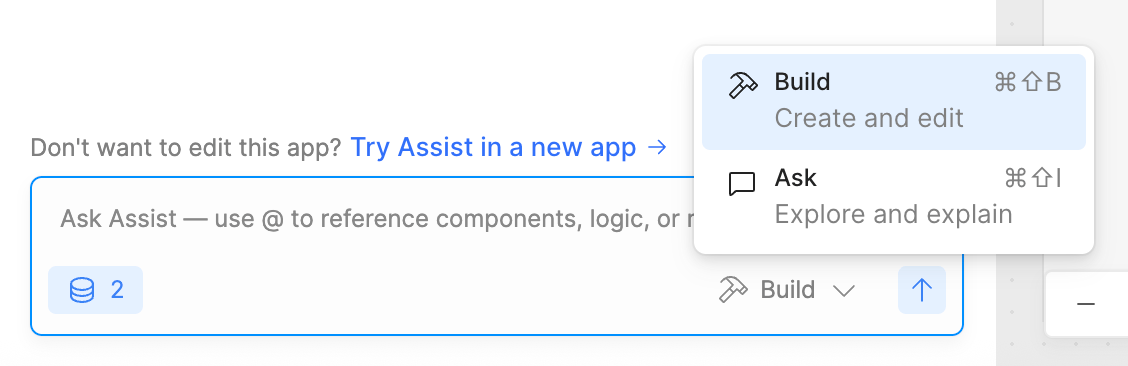
Toggle between Ask and Build mode.
Assist defaults to using Build mode. You can switch between modes at any time.
Prompting experience
Use the text input at the bottom of the Assist tab to enter your natural language prompt. When prompting, enter the @ symbol to explicitly reference a resource, query, or component that you want Assist to use. Refer to the best practices for more guidance on how to prompt Assist.
Click or press / to submit your prompt.
Once you prompt, Assist proceeds through several planning steps. Assist might ask clarifying questions about your prompt, such as whether you'd like to connect Retool Database or use client-side mock data.

Assist's initial planning phase.
Once Assist is done planning, it proceeds with creating or editing the code, components, and styling that you requested.
Assist asks you for permission to run and save queries. You can choose to be prompted every time, or you can auto-approve queries.
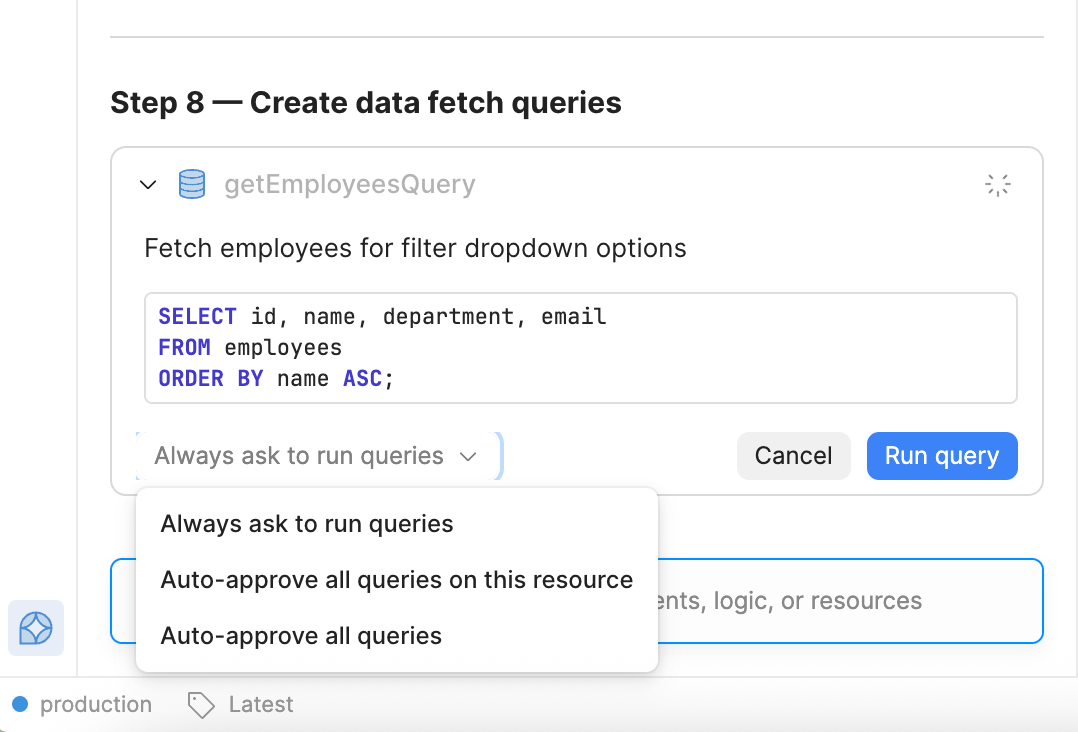
Configure how you want to approve query runs.
When it's done building, Assist sometimes provides options for what to do next. You can select one of these options, or you can write another prompt.
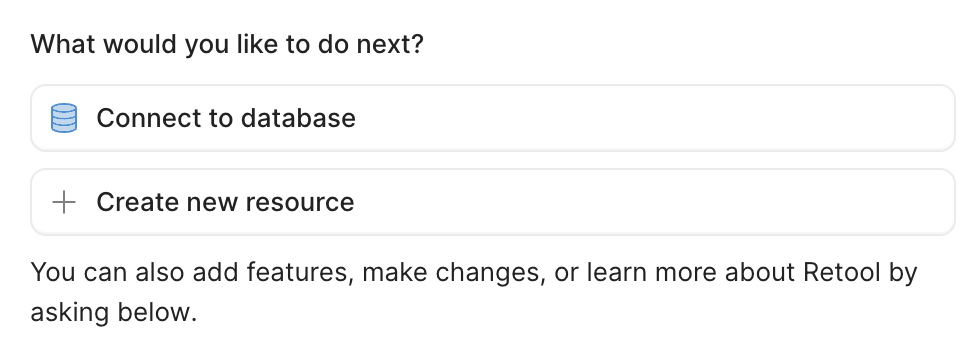
Choose what you'd like to do next.
The amount of information sent to the AI provider (the context window) increases as you build. Assist automatically summarizes long threads in order to prevent errors from a context window that is too large.
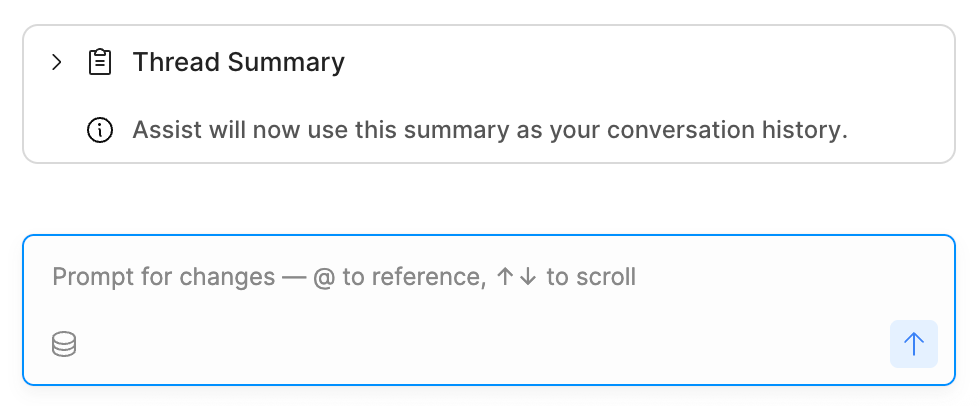
Assist summarizes long threads.
Manage changes
Assist includes an integrated versioning strategy, which identifies an initial version of your app and creates updated versions that it saves to history as you prompt. You can view the versions in the Releases and history tab.
At any time while prompting, use the Revert to version button to undo the changes made after that point. This makes it easy to roll back changes if you change your mind.
If you are on the Team, Business, or Enterprise plans, you can also click Create release to create a new release incorporating those changes.
Your organization admin may alternatively recommend using Source Control for change management.
Prompting best practices
Consider the following best practices for writing effective Assist prompts.
Reference content from your organization
You can @ mention resources, code, and components in your prompt. For example: Update the data source for @supportTable to utilize the @Customer Support Tickets Database resource.
Give as much context as possible
Be as specific as you can about the type of app you want to create or the edits you want to make. The more detail you include about what you’re trying to build, the better Assist can do on the first pass. For example, instead of Build me a dashboard of movies, try Build me a dashboard of movies released in the 1980s with search and filters by genre. I want to be able to add movies and provide my own rating.
Iterate and refine
If the first output isn't exactly what you expected, add more info or adjust your prompt. You can also manually edit your app and come back to Assist to continue where you left off. Working with Assist is designed to be an iterative process.
Ask Assist to explore
If you're editing an existing app, ask Assist to explore what's currently on the page without making any changes. If you're introducing a new resource, ask Assist to tell you what information is available using that resource.
Be specific about resource nuances
Databases (Retool Database, Postgres, MySQL, etc.) can be queried or modified using similar patterns, so Assist can reliably generate SQL queries. On the other hand, API request structures and specifications can vary widely between endpoints. Giving details about how your system is configured, or pasting API documentation into your prompt helps Assist understand the structure.
When configuring your resource, be as detailed as possible in the Description setting on the Resource configuration page. This information is passed to Assist, and it provides valuable context on when or how the resource should be used.
Use references when available
When you can, paste schema details, API docs, or example data into your prompt. This helps Assist understand the shape of your data and the actions you want to take.