Import resources from AWS
Learn how to import resources using your AWS IAM credentials.
You can import AWS resources into Retool to autogenerate their configurations. This includes:
- Amazon S3
- PostgreSQL
- MySQL
- Microsoft SQL
After importing, you complete the configuration form and create the resource in Retool.
Requirements
To import resources from AWS, you need:
- IAM credentials (an AWS IAM access key and secret) that support listing S3 buckets and Amazon Relational Database Service (RDS) resources.
- An IAM policy that's attached to a user or group within AWS with proper access.
See Creating IAM policies and Add or remove identity permissions for details on obtaining this information.
When you create the IAM policy, make sure it includes the rds:DescribeDBInstances and s3:ListAllMyBuckets actions.
{
"Version": "2012-10-17",
"Statement": [
{
"Sid": "VisualEditor0",
"Effect": "Allow",
"Action": ["rds:DescribeDBInstances", "s3:ListAllMyBuckets"],
"Resource": "*"
}
]
}
1. Add IAM credentials
The first time you import an AWS resource, you're prompted for AWS credentials. After adding your credentials, you don't need to enter them again to import other resources.
- Navigate to the Resources page.
- Click Create new > From AWS.
- Enter your AWS IAM access key and your AWS IAM secret.
- Click Set up.
2. Select the resource to import
After adding your AWS credentials, select the resource to import.
- Select the resource type.
- Select the AWS Region and the S3 Bucket or Database to import.
- Click Import.
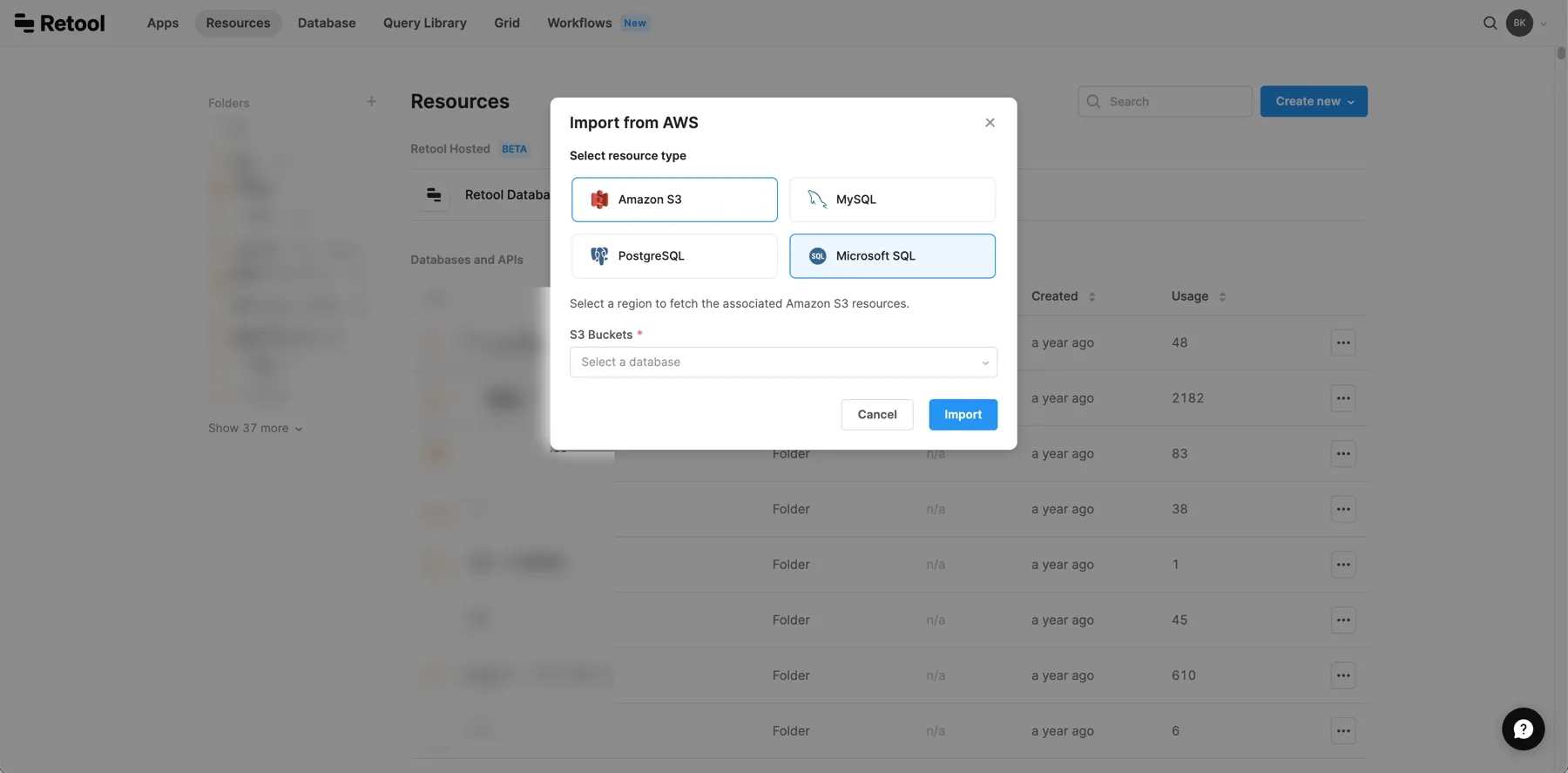
3. Create the resource
After importing the settings, Retool opens the resource configuration page with values populated by the import. Retool has resource-specific connection guides if you need guidance on completing the configuration. After verifying the settings are correct, click Create resource. You can now query this resource from your apps.
Use autofill to update resources
There is an Autofill using > AWS feature on resource configuration pages you can use to update the AWS Region, S3 Bucket, and Database fields. You can also use this option when creating a resource if you know the resource type you want to use ahead of time.
Manage IAM credentials
You can manage IAM credentials on the Settings page. Select IAM credentials in the sidebar, and then update or delete credentials as needed.