Manage Source Control deployments
Learn how to manage and monitor Source Control deployments on your self-hosted Retool instance.
| Source Control Availability | |||
|---|---|---|---|
| Cloud | Generally Available | ||
| Self-hosted Edge 3.33 or later | Generally Available | ||
| Self-hosted Stable 3.33 or later | Generally Available | ||
The Deployment Dashboard is available on Self-hosted Retool v2.97 or later. Source Control with GitHub and GitLab, including the Deployment Dashboard, is also available on Retool Cloud.
Organizations that use Source Control—a branch-based workflow for managing and deploying changes to Retool apps—can use the Deployment Dashboard to view the status and details of deployments, download logs for further information, and manually deploy the latest changes.
View Source Control deployments
The Deployment Dashboard contains the following details about the most recent deployments (up to 100) for your self-hosted instance.
| Detail | Description |
|---|---|
| Status | Whether the deployment was successful or failed. |
| Commit | Specific commit SHA on the main branch of the Source Control repository that is deployed. |
| Triggered by | Whether the deployment was triggered automatically by Retool or manually by a user. |
| Started at | Date and time that the deployment started. |
| Duration | Total time for the deployment to run. |
| Logs | Downloadable log file for the deployment. |
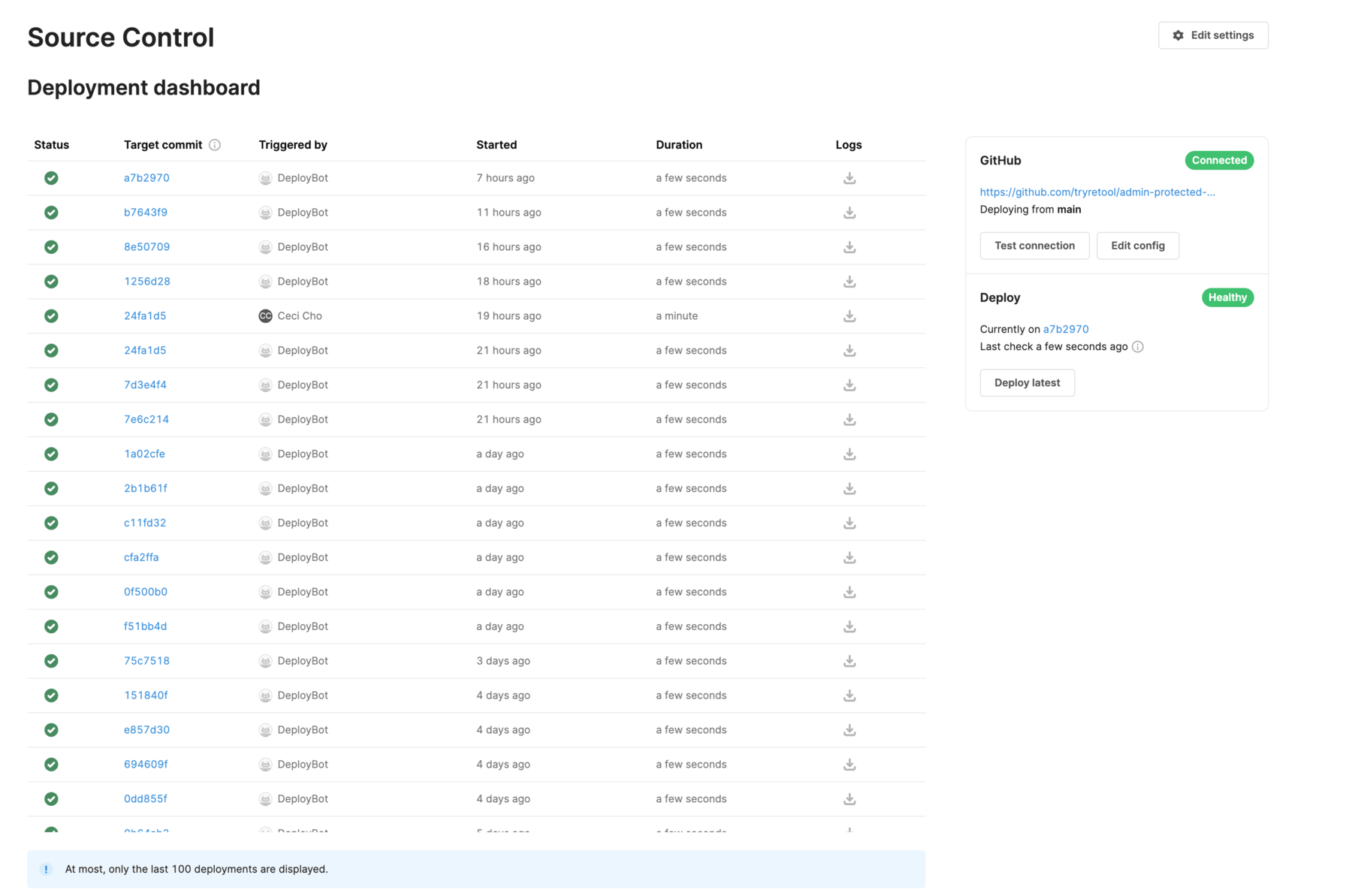
Source Control status
The Deployment Dashboard also includes details about your instance's Source Control configuration. You can review the current configuration, test the connection to the source control management (SCM) provider, or edit the configuration.
Full and Partial deployments
The Deploy section displays the commit SHA that is currently deployed.
Admin users can manually trigger Full deployments by clicking Deploy latest. This syncs the latest state of all protected elements in your remote repository's main branch to Retool.
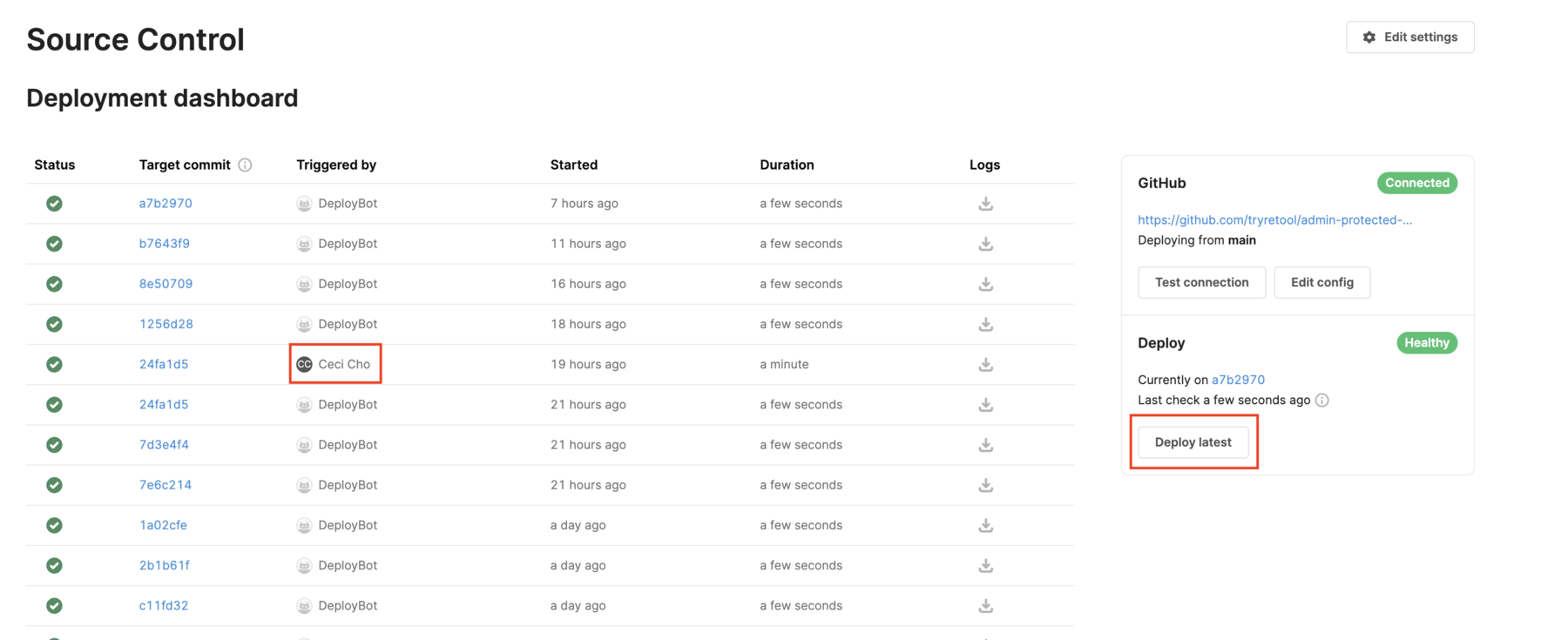
Retool uses the jobs runner to poll for changes in your remote repository's main branch every 10 seconds. If any changes are detected, Retool automatically kicks off a Partial deployment to sync updated elements to Retool.
