Retool Agents chat
Chat with an agent to test its tool calls and reasoning, and learn how to share chat threads with other use.
| Agents Availability | |||
|---|---|---|---|
| Cloud | Public beta | ||
| Self-hosted Edge 3.234 or later | Public beta | ||
| Self-hosted Stable 3.253 or later | Public beta | ||
After you configure an agent, you can chat with it to test how it behaves with different inputs. You can use what you learn from your chat threads to make any necessary modifications to the agent configuration or tools. Retool recommends chatting with your agent before deploying changes to make sure the agent behaves how you expect.
An agent's chat message history is only available to the user that created the chat threads.
Agent chats
To create a new chat message, select + New chat from the Chats tab, enter your message, and watch the agent run. The agent displays tool chips in the message thread that detail information about the success or failure of tools.
If a tool requires authentication, click Authenticate in the Chats tab. Follow the prompts to Authenticate and Approve the tool.
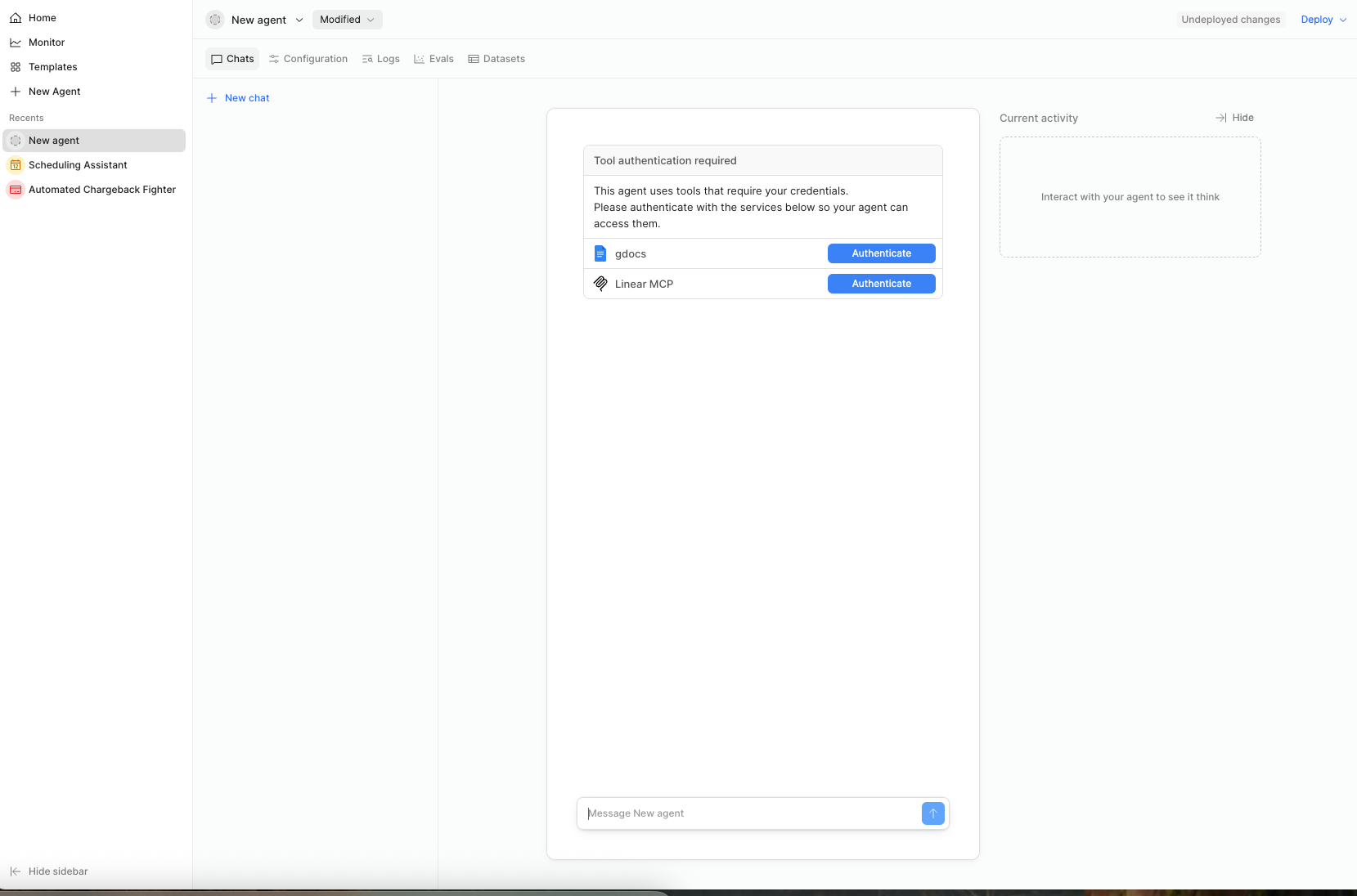
Tool authentication required.
To stop an agent chat, click the Stop button within the agent's message window. If the agent already started using a tool, in-progress tools may continue running, but no new tasks (i.e. tools or LLM calls) will be scheduled, and the chat thread will cease to populate.
Current tool panel
As your agent thinks, it displays the current tool it's calling in the message thread, as well as in the panel to the right of the thread. You can show or hide the tool panel depending on your view preference.
Rename a thread
Each new chat thread is automatically named based on the message you input. To rename a chat thread, click on the ... next to the thread name, and select Rename thread from the dropdown.
Add to Evals dataset
You can create a test case directly from a chat thread and add it to a previously-created dataset for Evals. Select the ... button at the end of an agent chat thread, and click + Add to Eval dataset. Fill in the required fields on the Create Test Case modal, and click Create.
Share a thread
If sharing is enabled by an admin of your Retool organization, you can publish a public replay of an agent chat thread by selecting Share thread and then Publish link. Sharing is helpful for debugging or sharing the behavior of a particular agent run with other users.
You can View or Unpublish the shared thread. Viewing the shared thread opens a new tab that replays the agent run.