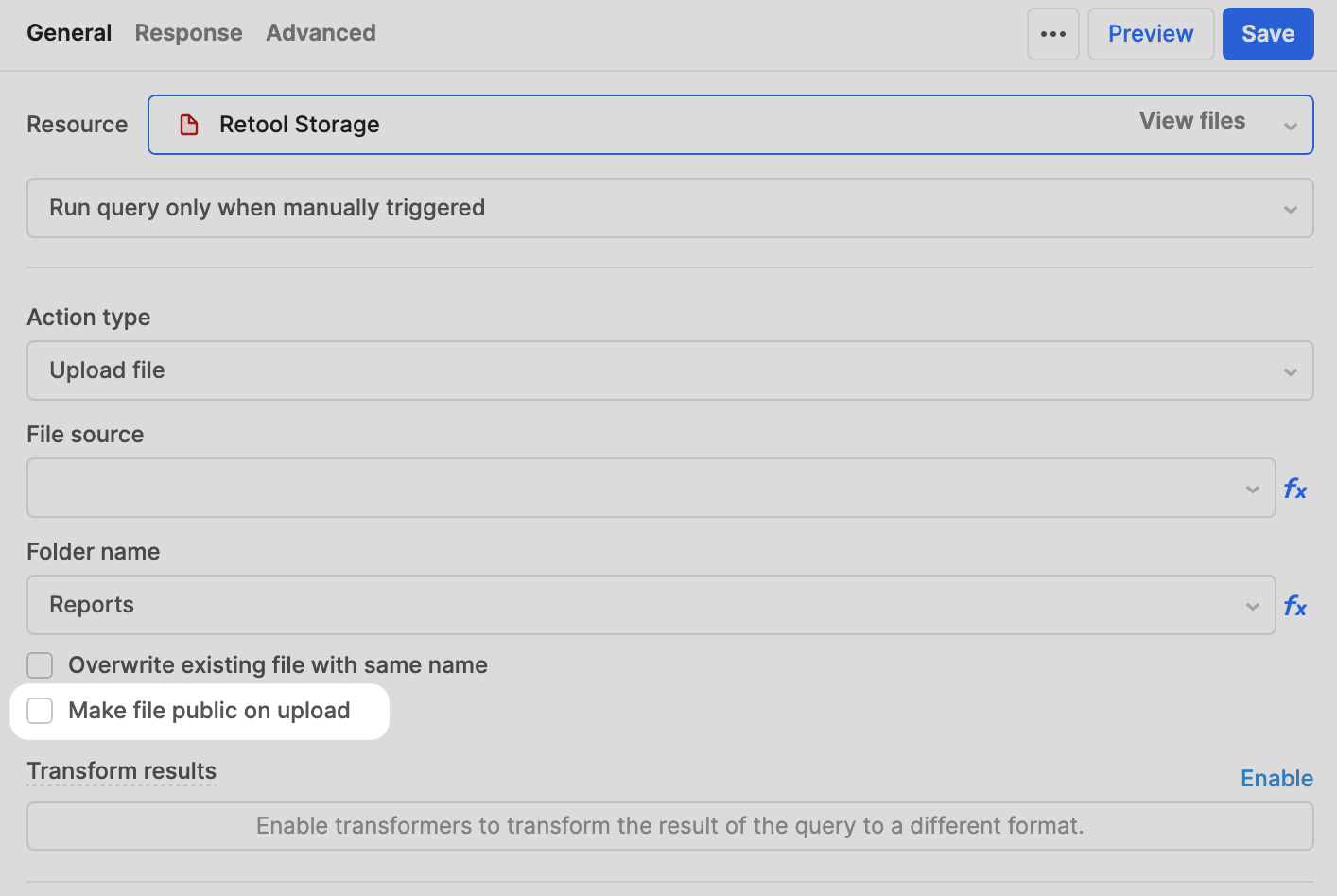Retool has improved the self-hosted Retool release process with the introduction of two release channels: Stable and Edge.
Stable releases
Releases on the Stable channel occur every quarter. Preparation and testing of a Stable version occurs approximately four weeks prior to its release and they are rigorously tested before they are published. The release tags for Stable releases contain the suffix -stable.
Retool supports each Stable release for six months. During this time, Retool will release patch updates that contain bug fixes or security updates. Patch updates do not contain functionality changes and can be applied more quickly than performing a full version upgrade.
Retool provides versioned product documentation for supported Stable releases. When browsing Retool Docs, use the version dropdown menu in the navbar to switch to a relevant version.
Edge releases
Releases on the Edge channel occur weekly. Each release occurs one week after the equivalent release for cloud-hosted Retool. Edge releases are available for organizations that want the latest features or to use private beta functionality. The release tags for Edge releases contain the suffix -edge.
Retool recommends most organizations use Stable releases unless you have a specific need for Edge releases and can keep your deployment up-to-date.
Benefits of Stable and Edge releases
Until now, Retool maintained a single release channel. A new release would be published every two weeks that is generally a number of versions behind Retool Cloud. Retool would also release patch updates for previous versions.
The new release channels streamline the release process, makes it easier for administrators to perform upgrades, and provides a separate deployment path for customers who prioritize stability over new functionality. As the Stable release cycle is less frequent, administrators can more easily maintain and upgrade deployments.
Edge releases are now on par with Retool Cloud, providing self-hosted customers with new features much sooner. The weekly release schedule also means it is no longer necessary to patch previous releases. Every Edge release contains bug fixes and improvements.