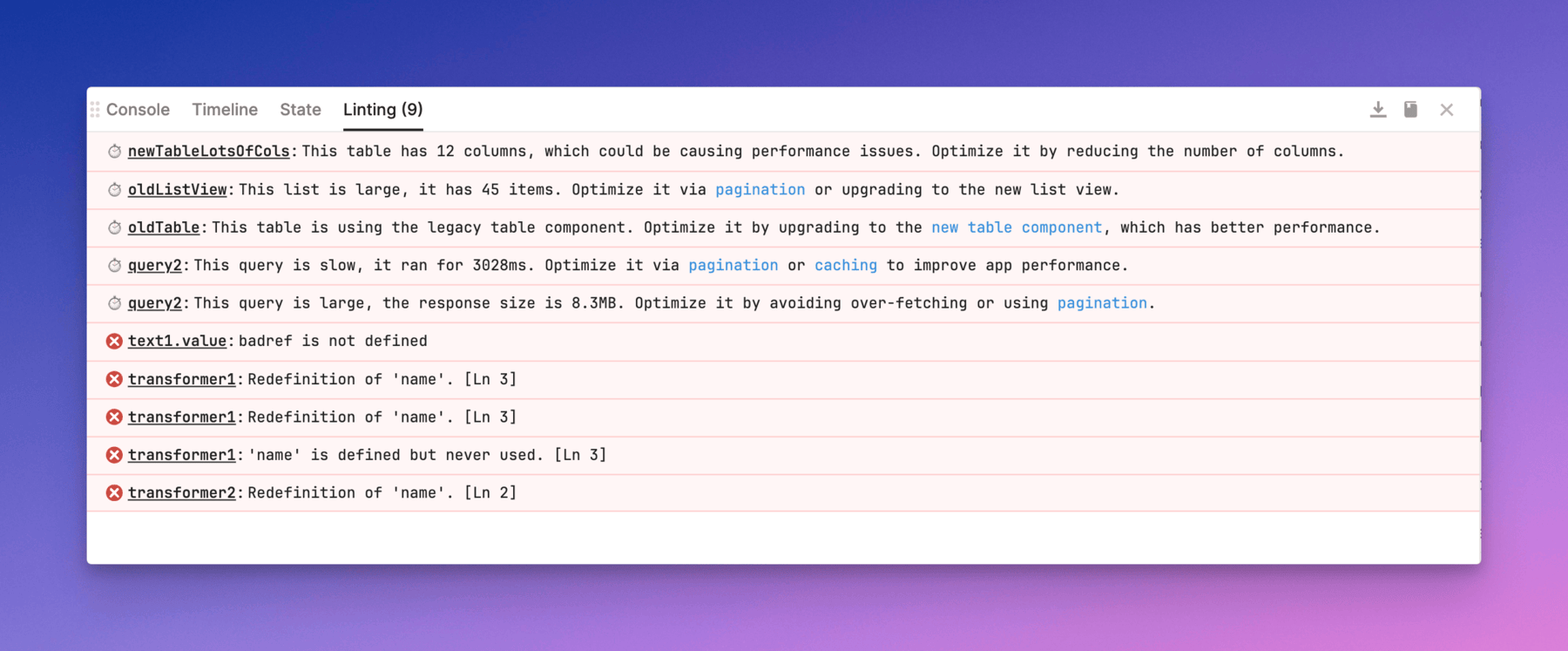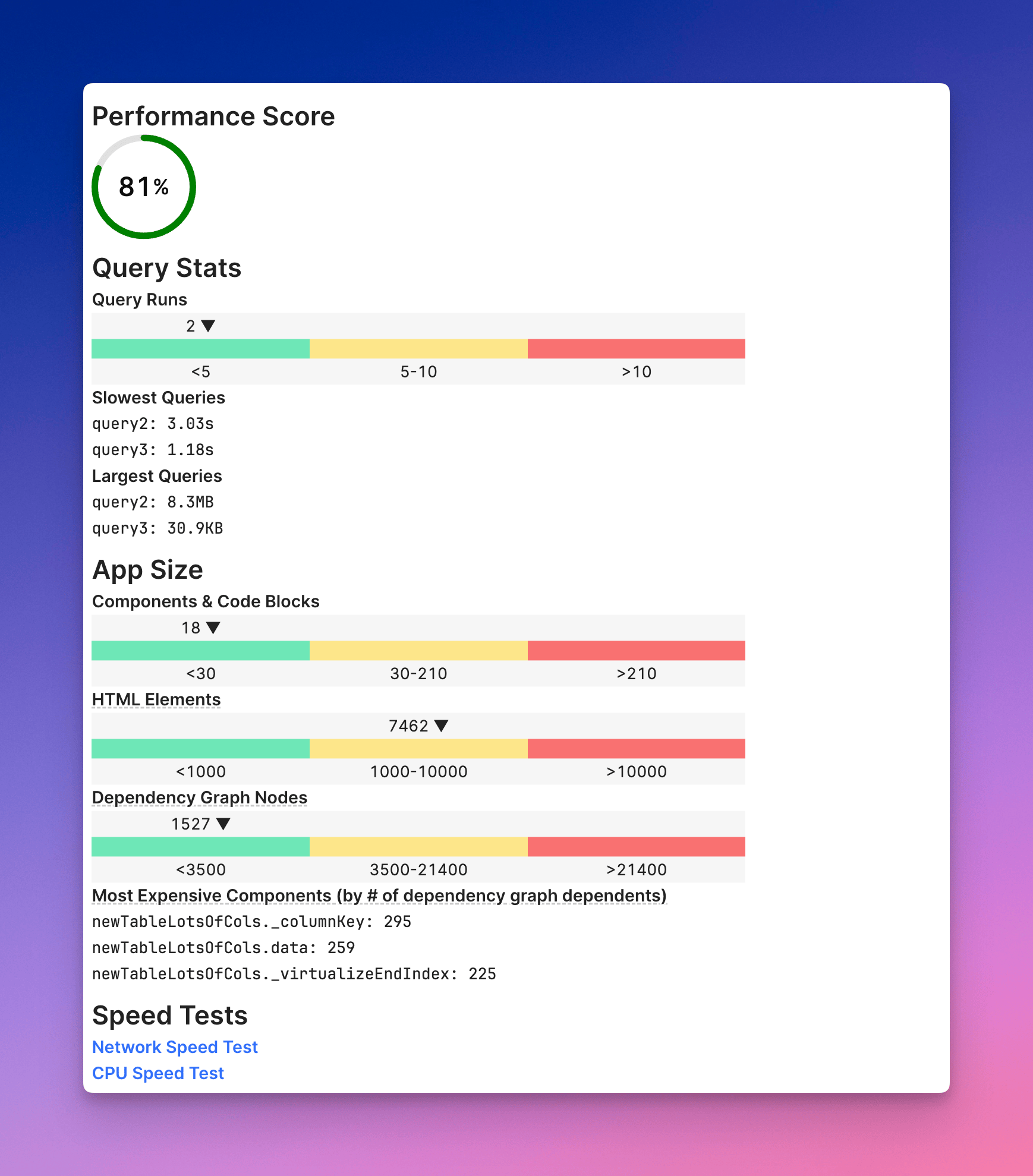Self-hosted Retool 3.33 Stable
Self-hosted Retool 3.33 is now available on the Stable release channel.
Retool releases a version on the Stable channel every 13 weeks (quarterly). A Stable release is generally four versions behind the cloud-hosted version at the time.
Preparation and testing of a Stable version occurs approximately four weeks prior to its release. Stable releases are rigorously tested before they are published. As the release cycle is less frequent, administrators can more easily maintain and upgrade deployments.
Retool supports each Stable release for six months. During this time, Retool will release patch updates that contain bug fixes or security updates. Patch updates do not contain functionality changes and can be applied more quickly than performing a full version upgrade.
Retool provides versioned product documentation for supported Stable releases. When browsing Retool Docs, use the version dropdown menu in the navbar to switch to a relevant version.
After six months, a Stable release is considered deprecated. You can continue using a deprecated release but it will no longer receive updates. At this time, you should upgrade to the latest Stable release.