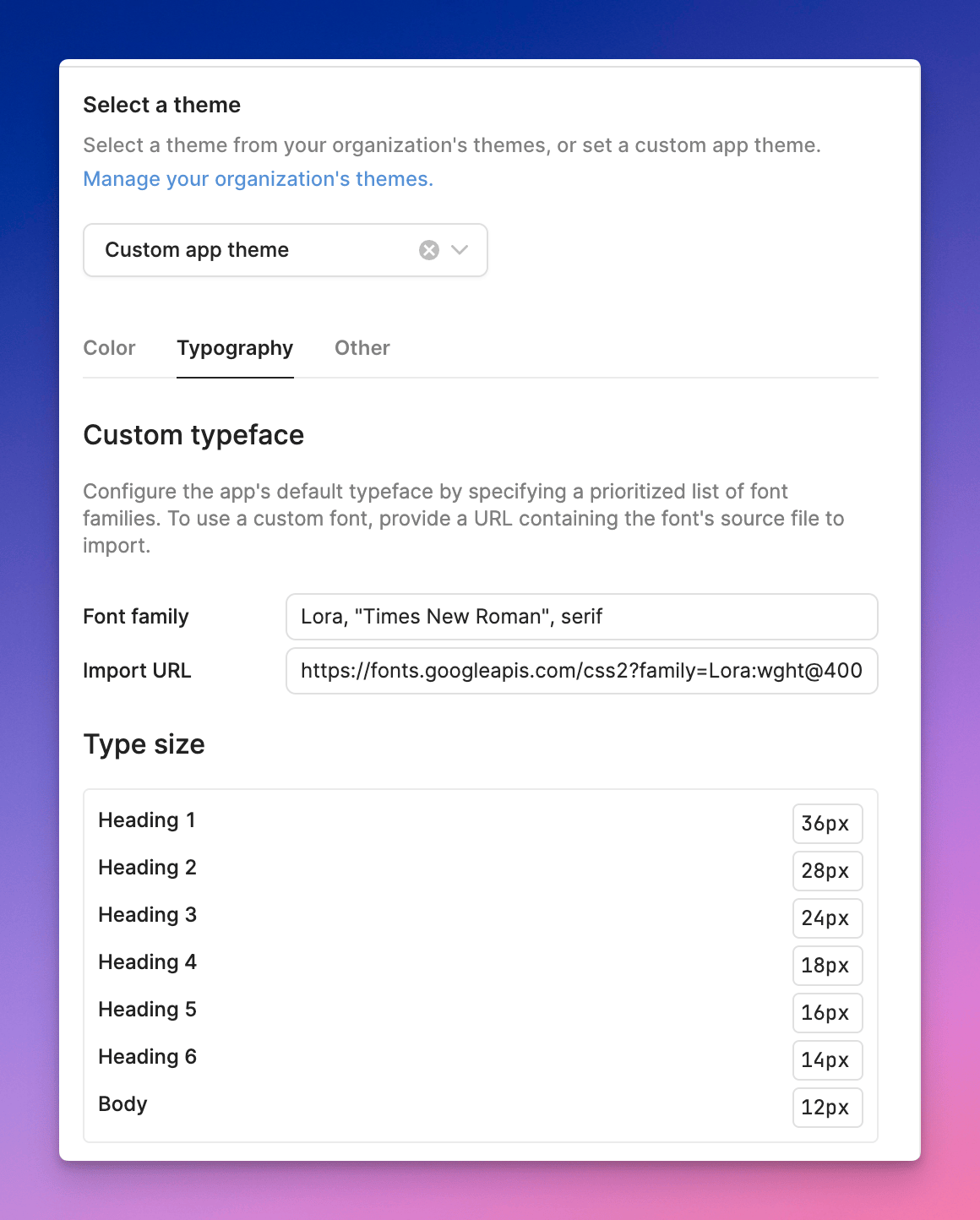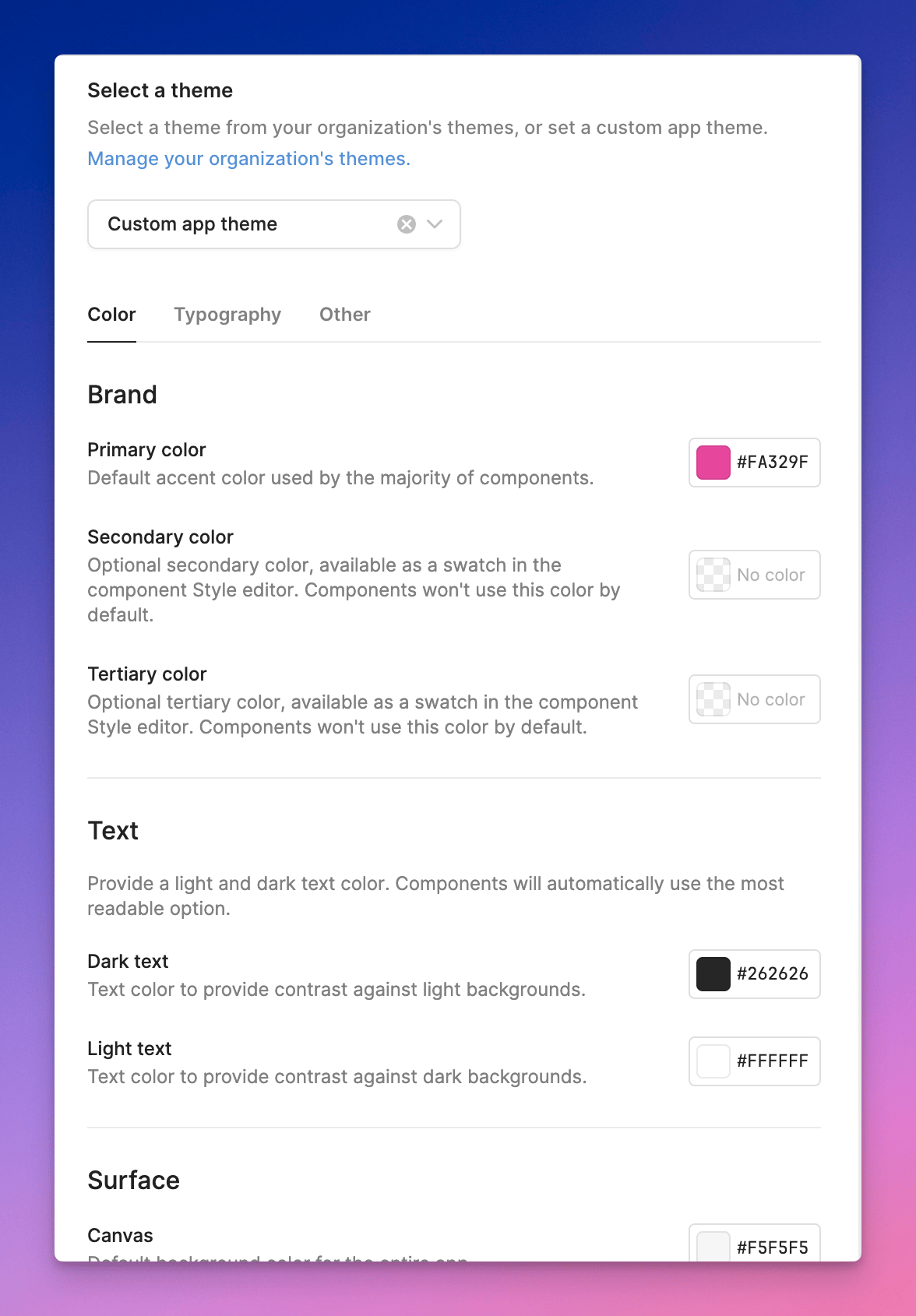Retool Storage is a hosted blob store that allows you to upload and interact with your files without needing to configure an object store (e.g., S3, Azure File Storage). There is a 5 GB storage limit per organization, with a 40 MB limit on file size. Your browser may have settings that restrict this limit further.
Working with files has previously been a challenge for users as it required storing base64 strings or using third-party data stores. Retool Storage is a built-in solution that requires no configuration.
There are two ways to interact with Retool Storage:
- The Retool Storage section in the Resources tab for your organization.
- The Retool Storage resource, available in both apps and workflows.
You can programmatically upload, read, and download from Retool Storage.