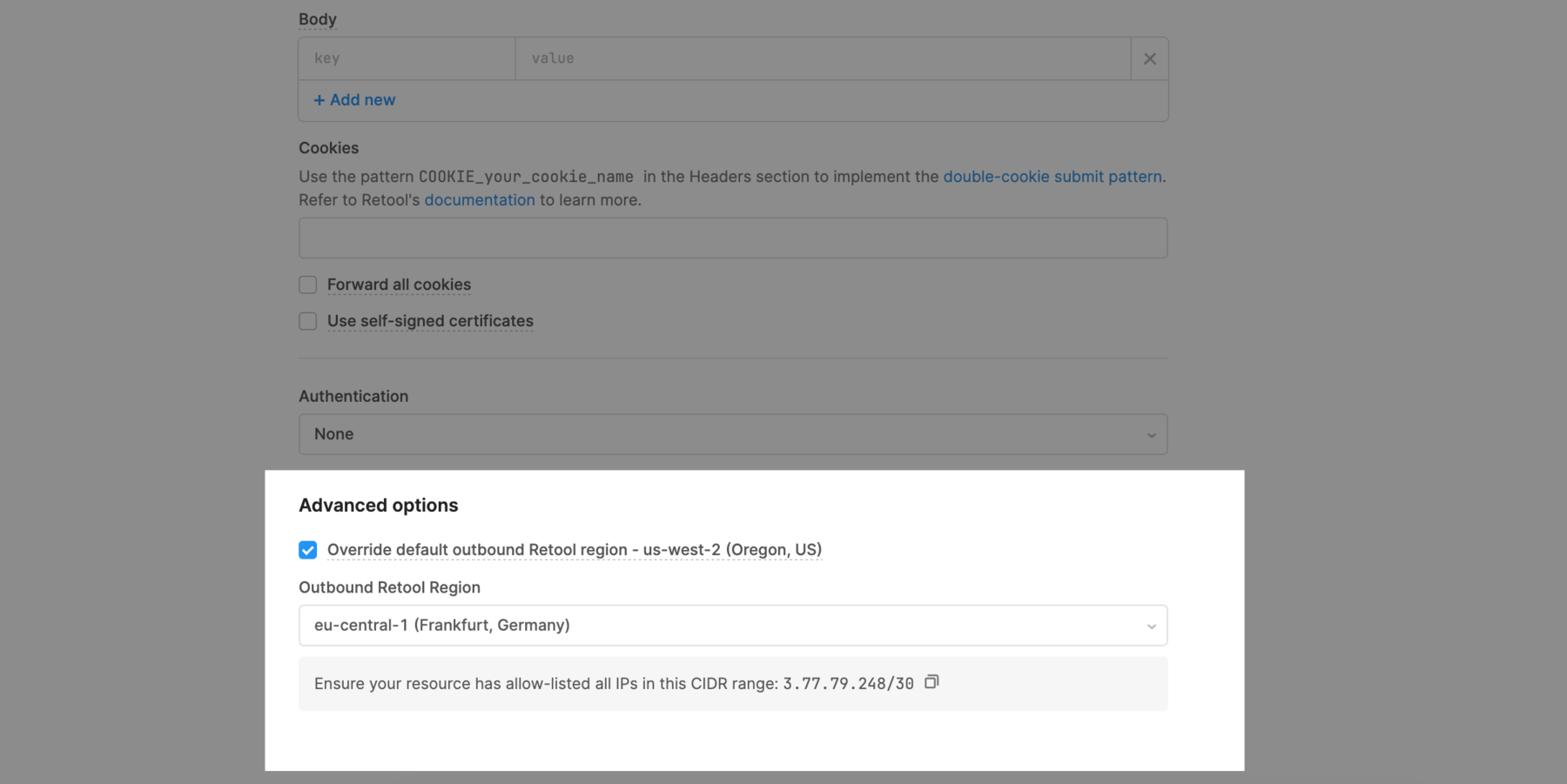Configure Retool outbound regions for Retool Cloud
Learn how to route resources through different regions.
By default, traffic routes through the us-west-2 region, based in Oregon, US. Retool’s European infrastructure is hosted in Frankfurt (AWS’s eu-central-1 region), while our Asia-Pacific infrastructure is hosted in Singapore (AWS's ap-southeast-1 region). You can select an outbound region that is closest to your resource and reduce query latency.
Outbound regions do not affect where Retool stores your applications or data. Queries run through Retool's primary region in us-west-2 regardless of the outbound region you have set.
Update inbound firewall rules
To allow Retool access from one of its outbound regions, you must include the necessary IP addresses in your allowlist if you use inbound firewall rules. You can also use the Get IP Allowlist by Region endpoint to retrieve this list programmatically.
- us-west-2
- eu-central-1
- ap-southeast-1
35.90.103.132/30
44.208.168.68/30
35.90.103.132
35.90.103.133
35.90.103.134
35.90.103.135
44.208.168.68
44.208.168.69
44.208.168.70
44.208.168.71
3.77.79.248/30
3.77.79.248
3.77.79.249
3.77.79.250
3.77.79.251
47.128.165.252
54.169.175.71
54.255.139.141
Set a default outbound region
Use the following steps to set a default region from which Retool accesses your data sources.
- Go to your organization's Advanced settings.
- In Other Options > Default Retool outbound region, select Set Region.
- Choose your preferred default region. Confirm you've added the necessary IP addresses to your allowlist if your organization enforces inbound firewall rules.
- Save the region.
Override default outbound regions
Use the following steps to set the outbound region for an individual resource. This overrides the organization default.
- Go to the resource's configuration page.
- In Advanced options, select Override default outbound Retool region. If you don't see this setting, reach out to the Retool team.
- Select your region in the Outbound Retool Region setting.
- If it's available on your resource, select Test Connection to confirm your resource still works.
- Save your changes. Your resource now automatically uses the selected region.