Amazon DynamoDB
Use of external data services in AWS will make charges your account. Please make sure to perform the cleanup per the notes at the bottom of the lab.
The following Lab focuses on quick deployment of Amazon DynamoDB table using Terraform and then walks through the creation of a resource with Retool Resources.
Requirements
To configure Amazon DynamoDB the following is required:
- AWS Account with Administrative user
- Terraform installed and configured for AWS Account
To configure a Retool Resource the following is required:
- Retool Administrator permission either via Admin permission group or Role.
Steps
The following Terraform template available here is used to configure a simple DynamoDB table.
terraform {}
provider "aws" {
profile = "sandbox"
region = "us-west-2"
}
resource "aws_dynamodb_table" "basic-dynamodb-table" {
name = "GameScores"
billing_mode = "PROVISIONED"
read_capacity = 1
write_capacity = 1
hash_key = "UserId"
range_key = "GameTitle"
attribute {
name = "UserId"
type = "S"
}
attribute {
name = "GameTitle"
type = "S"
}
attribute {
name = "TopScore"
type = "N"
}
ttl {
attribute_name = "TimeToExist"
enabled = false
}
global_secondary_index {
name = "GameTitleIndex"
hash_key = "GameTitle"
range_key = "TopScore"
write_capacity = 1
read_capacity = 1
projection_type = "INCLUDE"
non_key_attributes = ["UserId"]
}
tags = {
Name = "retool-training-dynamodb-table-1"
Environment = "sandbox"
}
}
- Create the file main.tf and place the contents into the file.
- Initialize Terraform in the directory the main.tf.
terraform init
- Plan the Terraform.
terraform plan
- Run the Terraform.
terraform create
- Within Retool Home, select Resources > Create Resource
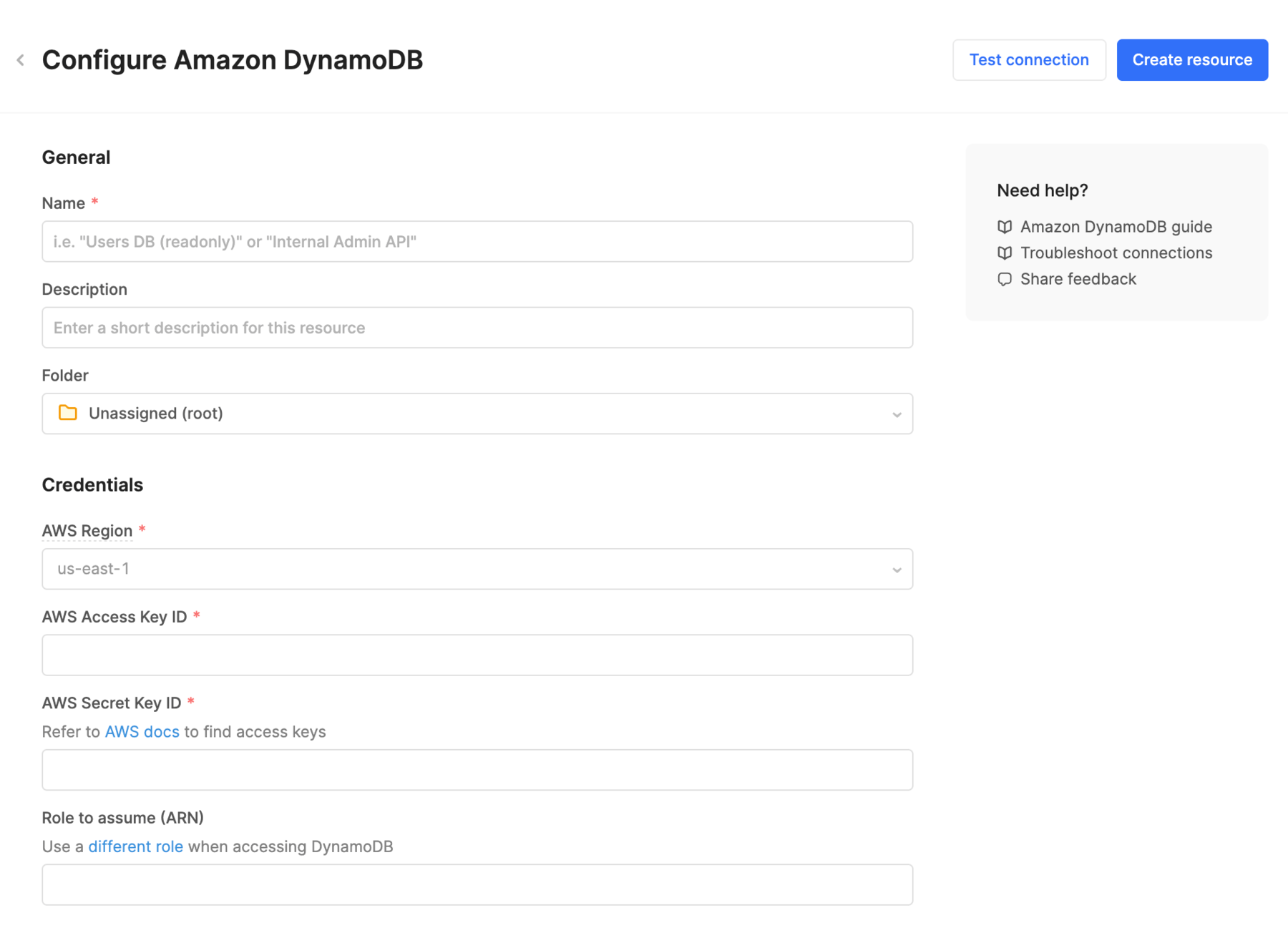
- Within this form, provide a
name,description,AWS Region (e.g. us-east-2),AWS Access Key IDandAWS Secret Key ID. - The following image shows an example of it being populated. In addition select Save changes and Test connection to confirm successful connectivity.
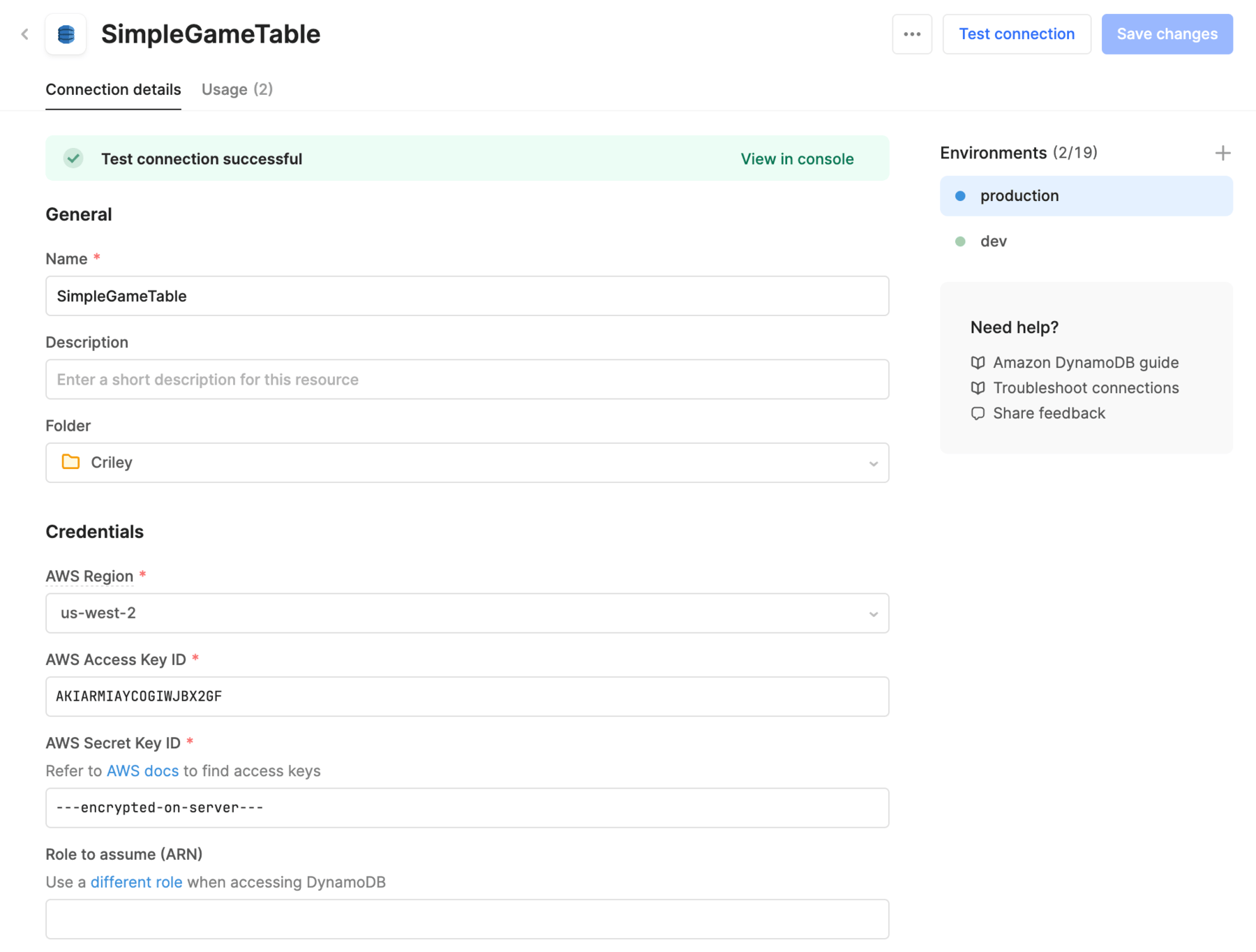
NOTE: The following image shows how one can track which Retool Platform App, Mobile or Workflow is leveraging it.
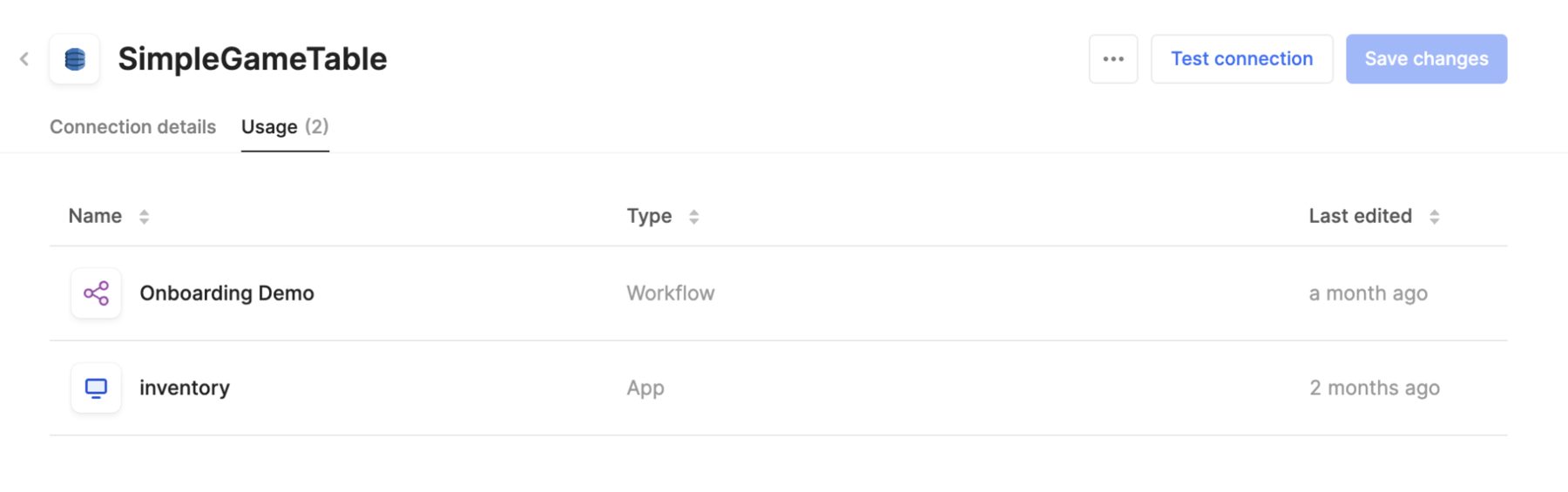
Cleanup of Amazon DynamoDB
The following steps can be used to cleanup the Amazon RDS instance.
- Delete the Resource in Retool
- Go to Retool Home Page > Resources > (select Resource created previously) > … > Delete.
- Destroy the DynamoDB table via Terraform
terraform destroy
...
[Enter y] y