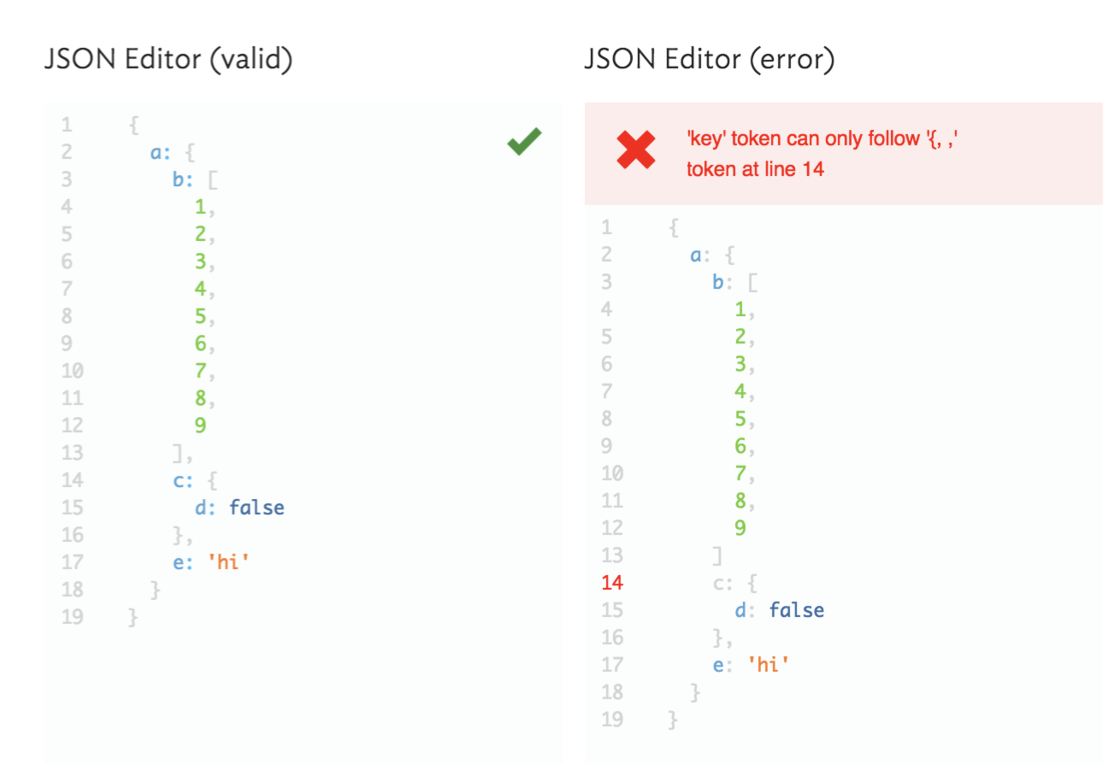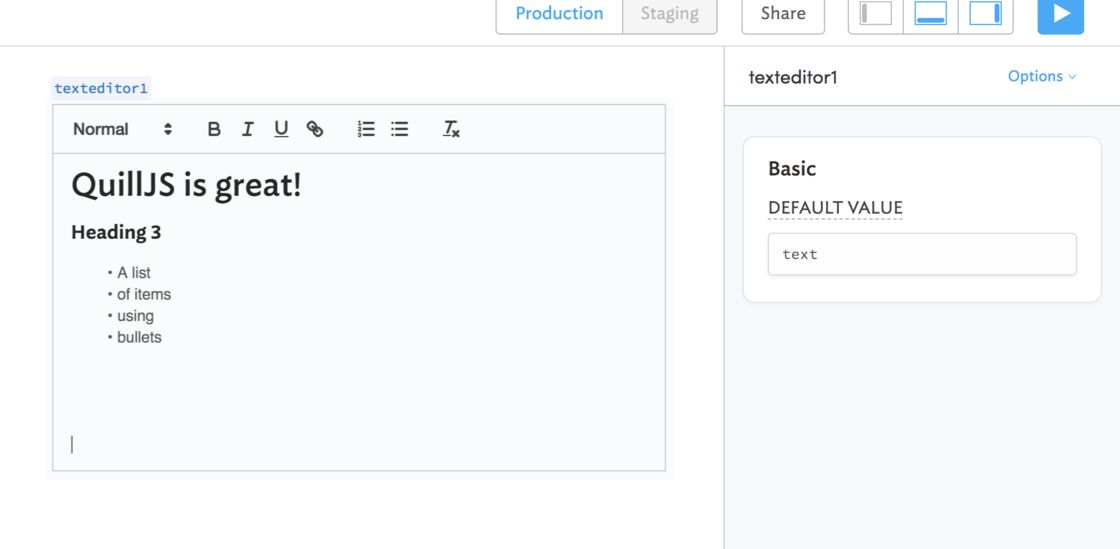Retool 2.27.2
JSON Editor
- New component: a component for editing arbitrary JSON blobs of data
- Auto-formats your JSON as you edit it
- Auto-validates your JSON
Improved
- Added more documentation to make connecting Retool to Salesforce easy.
- The buttons for creating transformers and temporary state have been reorganized.
- SQL queries automatically switch between running whenever parameters to change to being manually triggered depending on whether the query is a read only query or not.
- HTML links in Retool (
<a>elements) can now open links in a new tab<a>tags now support thetargetattribute.<a href="https://google.com" target="_blank"> Google </a>will render a link that opens Google in a new page- Retool will also automatically add the
rel="noopener norefererattribute to protect your privacy and security to all links that open pages in new tabs.
Fixed
- The top edge of the
Component Propertiespopup is now also draggable. - The free plan now correctly allows up to ten queries per page
- Components inside of ListViews should behave more predictably