Connect to Slack
Learn how to connect Slack to Retool.
You can use the Slack integration to create a resource and make it available in Retool. Once complete, your users can write queries that interact with Slack data.
Requirements
The Slack integration requirements depend on whether you have a cloud-hosted or self-hosted Retool organization. You may also need to make Slack configuration changes before creating the resource.
- Cloud-hosted organizations
- Self-hosted organizations
Sufficient user permissions to create resources
All users for Retool organizations on Free or Team plans have global Edit permissions and can add, edit, and remove resources. If your organization manages user permissions for resources, you must be a member of a group with Edit all permissions.
Allow Retool to access the data source
If the data source is behind a firewall or restricts access based on IP address, then you must ensure that your Retool organization can access it. If necessary, configure your data source to allow access from Retool's IP addresses.
To allow Retool access from one of its outbound regions, you must include the necessary IP addresses in your allowlist if you use inbound firewall rules. You can also use the Get IP Allowlist by Region endpoint to retrieve this list programmatically.
- us-west-2
- eu-central-1
- ap-southeast-1
35.90.103.132/30
44.208.168.68/30
35.90.103.132
35.90.103.133
35.90.103.134
35.90.103.135
44.208.168.68
44.208.168.69
44.208.168.70
44.208.168.71
3.77.79.248/30
3.77.79.248
3.77.79.249
3.77.79.250
3.77.79.251
47.128.165.252
54.169.175.71
54.255.139.141
Retool is building support for querying firewalled resources without allowlisting Retool’s IP address. To learn more or be considered for early access, contact cloud-connect@retool.com.
Slack settings and authentication
You must have sufficient access and familiarity with your Slack data source so you can provide:
- Required connection settings (e.g., URL and server variables).
- Authentication credentials (e.g., API keys).
In some cases, you may need to make changes to your Slack configuration, such as generating authentication credentials or allowing access through a firewall. Refer to the configuration and authentication sections to learn more.
Sufficient user permissions to create resources
All users for Retool organizations on Free or Team plans have global Edit permissions and can add, edit, and remove resources. If your organization manages user permissions for resources, you must be a member of a group with Edit all permissions.
Allow your deployment to access the data source
Your self-hosted deployment must have access to the data source. Ensure that any potential firewall rules for either the data source or your deployment instance are updated to allow them to communicate.
Slack settings and authentication
You must have sufficient access and familiarity with your Slack data source so you can provide:
- Required connection settings (e.g., URL and server variables).
- Authentication credentials (e.g., API keys).
In some cases, you may need to make changes to your Slack configuration, such as generating authentication credentials or allowing access through a firewall. Refer to the configuration and authentication sections to learn more.
Custom OAuth 2.0 client credentials
Authentication is performed using a custom OAuth 2.0 client app. You must create this client and then provide its credentials. Once configured, your users are redirected to Slack to sign in and authorize Retool to access data.
OAuth apps typically require the following values during creation:
- OAuth callback URL: The URL to which users are redirected once they have successfully signed in.
- Scopes : The permissions granted to Retool. Each scope defines a specific set of permissions (e.g.,
messages:readto read messagesusers:writeto create new users). You must ensure that any scopes defined in your OAuth app matches the scopes you specify when configuring the resource.
Once you've created an OAuth app you can obtain its credentials, such as the Client ID and Client secret. You then provide these to configure Retool for OAuth authentication.
Refer to the Slack documentation for detailed instructions on creating an OAuth app.
Configure the resource
Sign in to your Retool organization and navigate to the Resources tab. Click Create new > Resource, then select Slack.
Configuration
Specify the name, location, and description to use for your Slack resource. Retool displays the resource name and type in query editors to help users identify them.
Provide the following configuration settings to create the resource. Depending on how your data source is configured, you may also need to provide optional settings for Retool to connect.
- Cloud-hosted organizations
- Self-hosted organizations
Name
The name to use for the resource.
Description
A description of the resource. If enabled, Assist uses the Description to gain additional context about the resource. This setting has a max length of 600k characters.
Override default outbound Retool region
Retool connects to your data source from the us-west-2 region. Choosing a different outbound region can improve performance through geographic proximity.
| Region | Location |
|---|---|
| us-west-2 | US West (Oregon) |
| eu-central-1 | Europe (Frankfurt, Germany) |
| ap-southeast-1 | Asia-Pacific (Singapore) |
Name
The name to use for the resource.
Description
A description of the resource. If enabled, Assist uses the Description to gain additional context about the resource. This setting has a max length of 600k characters.
Authentication
The Slack integration supports the following authentication methods. Depending on which authentication method you use, you may need to make changes to your Slack configuration.
- Cloud-hosted organizations
- Self-hosted organizations
OAuth 2.0
Authentication is performed using OAuth 2.0. Your users are redirected to Slack to sign in and authorize Retool to access data.
Scopes
Scopes govern what permissions Retool has once you connect your account authenticates. For some integrations, Retool automatically populates a set of recommended scopes to make full use of the integration. In some cases, you may need to specify the scopes for Retool to use.
Share credentials between users
Whether the authenticated credentials should be shared across all users. If enabled, all users share the same credentials and do not need to complete authentication themselves. All queries from Retool are made on behalf of the same authenticated user. Not all resources allow credential sharing so this option may not be available.
Custom OAuth 2.0 client credentials
Authentication is performed using a custom OAuth 2.0 client app. You must create this client and then provide its credentials. Once configured, your users are redirected to Slack to sign in and authorize Retool to access data.
OAuth apps typically require the following values during creation:
- OAuth callback URL: The URL to which users are redirected once they have successfully signed in.
- Scopes : The permissions granted to Retool. Each scope defines a specific set of permissions (e.g.,
messages:readto read messagesusers:writeto create new users). You must ensure that any scopes defined in your OAuth app matches the scopes you specify when configuring the resource.
Once you've created an OAuth app you can obtain its credentials, such as the Client ID and Client secret. You then provide these to configure Retool for OAuth authentication.
Refer to the Slack documentation for detailed instructions on creating an OAuth app.
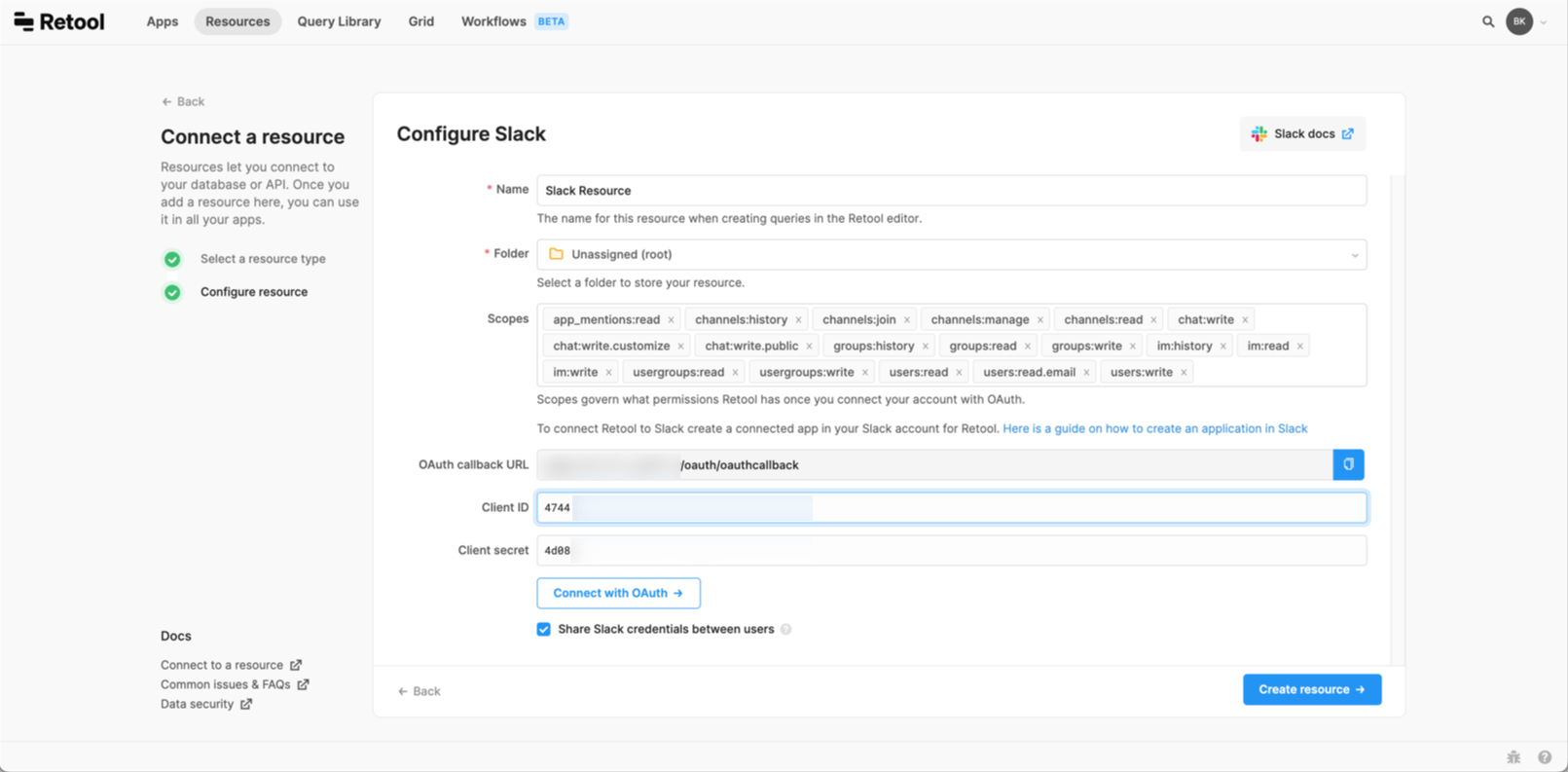
Scopes
Scopes govern what permissions Retool has once you connect your account authenticates. For some integrations, Retool automatically populates a set of recommended scopes to make full use of the integration. In some cases, you may need to specify the scopes for Retool to use.
Client ID
The client ID with which to authenticate.
Client secret
The client secret with which to authenticate.
Share credentials between users
Whether the authenticated credentials should be shared across all users. If enabled, all users share the same credentials and do not need to complete authentication themselves. All queries from Retool are made on behalf of the same authenticated user. Not all resources allow credential sharing so this option may not be available.
Test the connection
Click Test Connection to verify that Retool can successfully connect to the data source. If the test fails, check the resource settings and try again.
Testing a connection only checks whether Retool can successfully connect to the resource. It cannot check whether the provided credentials have sufficient privileges or can perform every supported action.
Save the resource
Click Create resource to complete the setup. You can then click either Create app to immediately start building a Retool app or Back to resources to return to the list of resources.
Next steps
Your Slack resource is now ready to use. Check out related queries and code documentation to learn how to interact with Slack data.
Queries and code quickstart
Fundamental concepts of queries and code.
Resource query tutorial
Hands-on introduction to querying APIs and databases.