Getting started with Agent Chat
Learn how to use the Agent Chat component to interact with agents.
The Agent Chat component provides an interface for users to interact with Retool Agents. Use the chat interface to ask questions or make requests, and the agent uses tools to respond to the request. The Agent Chat component functions similarly to the Chats tab available inside a Retool Agent.
The Agent Chat functionality cannot be used from public apps, as calling an agent requires a logged-in user.
Features
Key features of Agent Chat include:
- An automatically-created query that triggers a run of the agent you choose.
- Inputs pulled directly from your agent, no configuration needed.
- Customizeable styles.
Prerequisites
Before you get started with an Agent Chat component, you must first create an agent. Refer to the Retool Agents documentation for more information.
Specify content options
The Content section of the Inspector contains settings that control the content of Agent Chat, including:
- Title: The title of your agent. Note that you must check the Show header setting in the Appearance section for the title to appear.
- Query to trigger: The query triggered when a user sends a message.
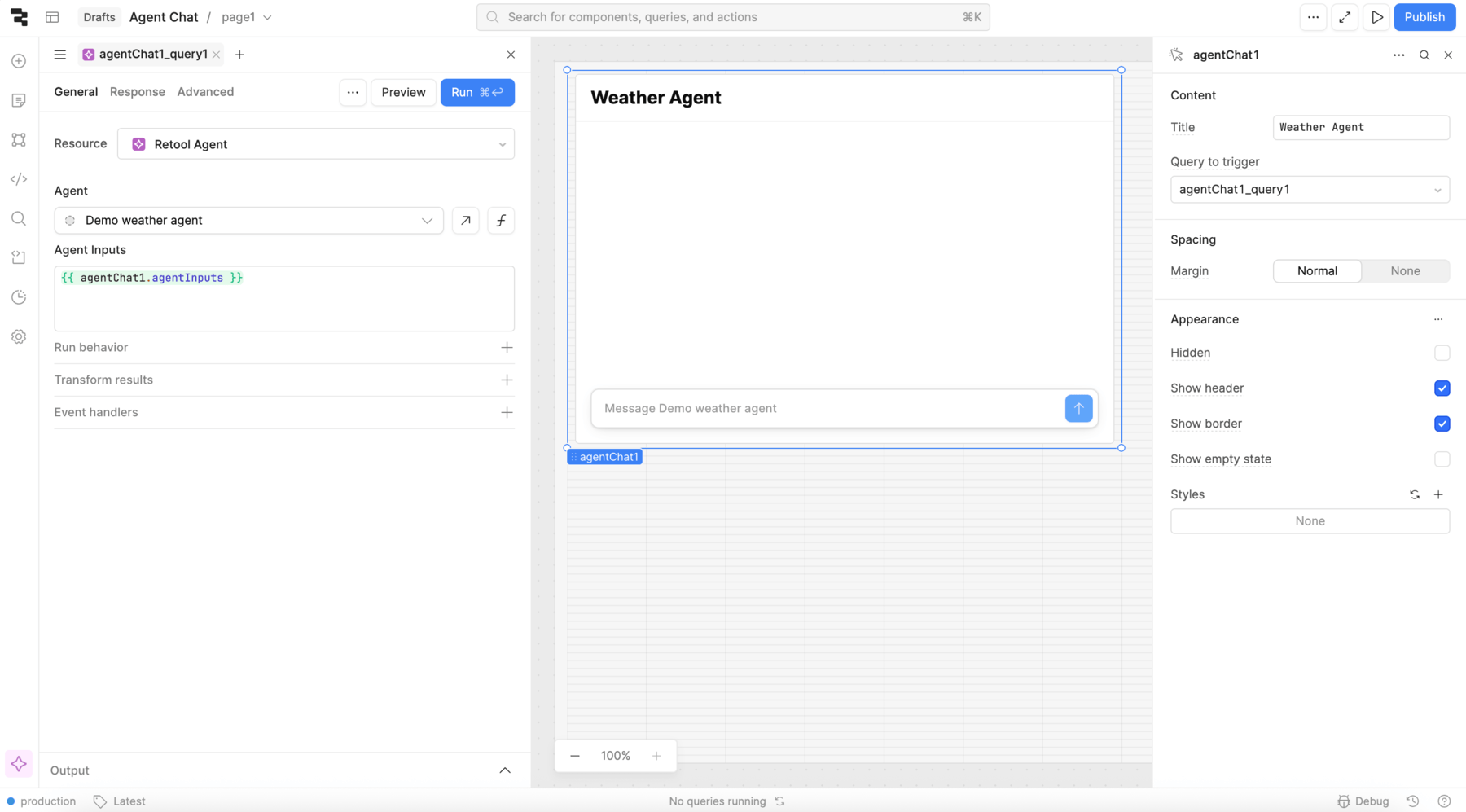
Agent Chat configuration.
When you add the Agent Chat component to the canvas, Retool automatically generates a query that accesses a Retool Agent. You can customize this query as necessary.
You can also manually create a resource query that calls an agent using the Retool Agent resource.
Consider using Text or another component to explain the purpose of your agent and the kinds of requests that it can handle.
Customize appearance
You can customize the presentation of your component in the Spacing and Appearance sections of the Inspector.
All components have a Hidden setting, which you can dynamically control with a truthy value that evaluates to true or false. You can also control the hidden property for a component using the .setHidden() method from event handlers and JavaScript queries.
You can also create custom style rules using the Styles setting. Each component has different styles that you can configure, but common ones include colors, fonts, and text styles. Use app-level or organization-level themes to set these styles across all components.
Query an agent with Agent Chat
When querying an agent with the Agent Chat component, the queries must use JSON mode, and provide inputs with the following structure:
{
"action": "invoke",
"messages": [
{
"role": "user",
"content": "hello world"
}
]
}
Agent Inputs
All Agent Chat components are automatically connected to a preconfigured query, which sends the agentInputs property to the agent in the structure outlined above. This allows you to use an Agent Chat with an agent query with no configuration.
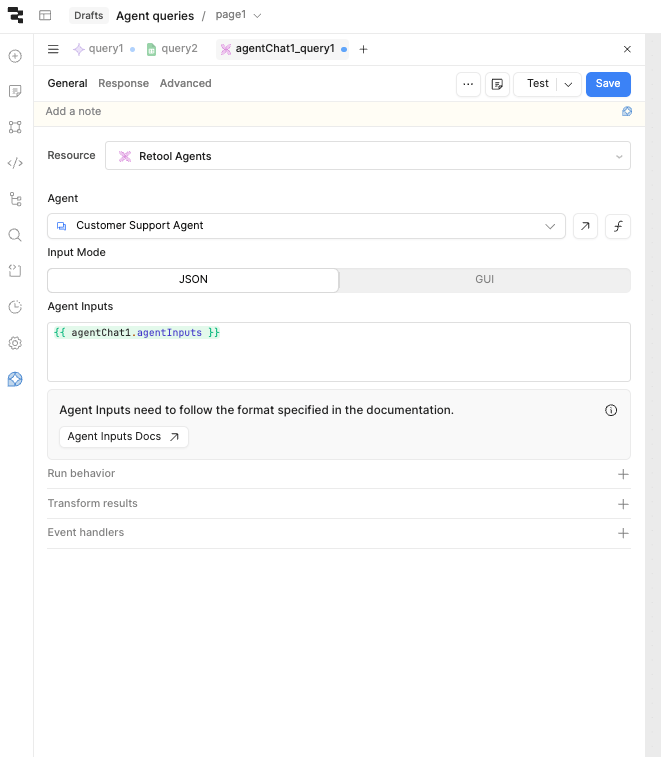
Agent Inputs
The agent query must be able to do two things:
- Trigger the agent.
- Poll for the result of the agent execution.
The Agent Chat component achieves this by modifying the shape of agentInputs depending on whether it is triggering a query or waiting on the response.
Retool dynamically changes the structure of {{ agentChat1.agentInputs }} between the following two payloads:
- Invoking
- Polling
{
"action": "invoke",
"messages": [
{
"role": "user",
"content": "hello world"
}
]
}
{
"action": "getLogs",
"agentRunId": "uuid..."
}
Pass additional parameters from app to agent
To pass additional parameters from your app into the agent, modify the agentChat.agentInputs object.
Append one (or more) user messages to the messages array with the parameters from the app that you want to pass in.
{{ {
...agentChat1.agentInputs,
messages: [
...(agentChat1.agentInputs.messages || []),
{ role: 'user', content: `Name of select: ${select1.value}` }
]
} }}
For example, in an app that allows users to select a customer via a Select component, add the user message example above to the Agent Inputs field in your agent query to pass the customer ID into an agent.
To create an object with additional parameters (like those from other in-app components), add them to the messages array while preserving the overall shape. For example, you can use the following structure to send more than one input to an agent:
{{ {
...agentChat1.agentInputs,
messages: [
...(agentChat1.agentInputs.messages || []),
{ role: 'user', content: hereYouCanReferenceAnyComponentProperty.value }
{ role: 'user', content: youCanAddAsManyOfTheseAsYouLike.value }
{ role: 'user', content: `You can prepend values with text: ${likeThis.value}` }
]
} }}