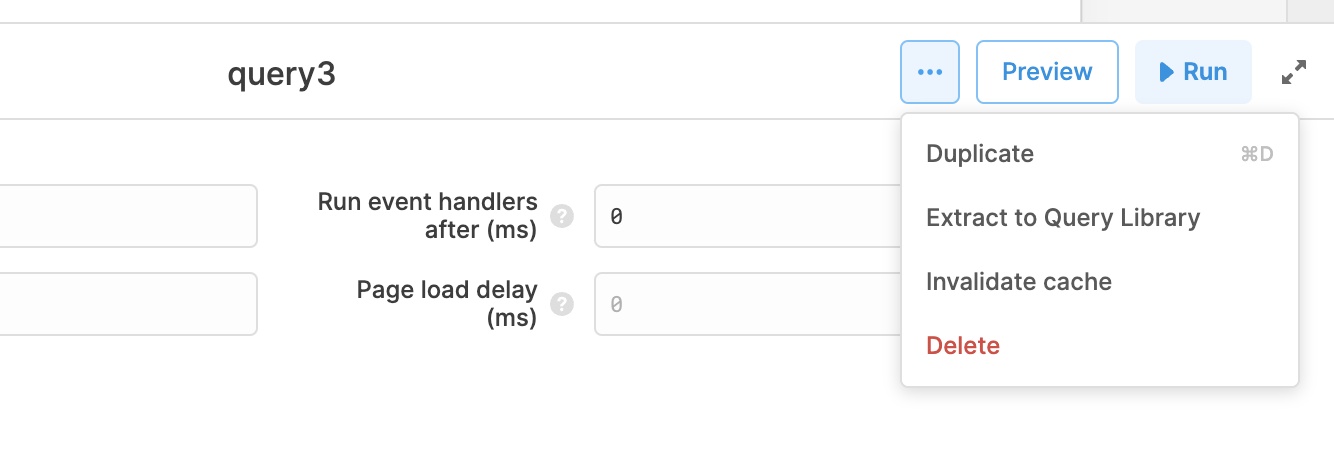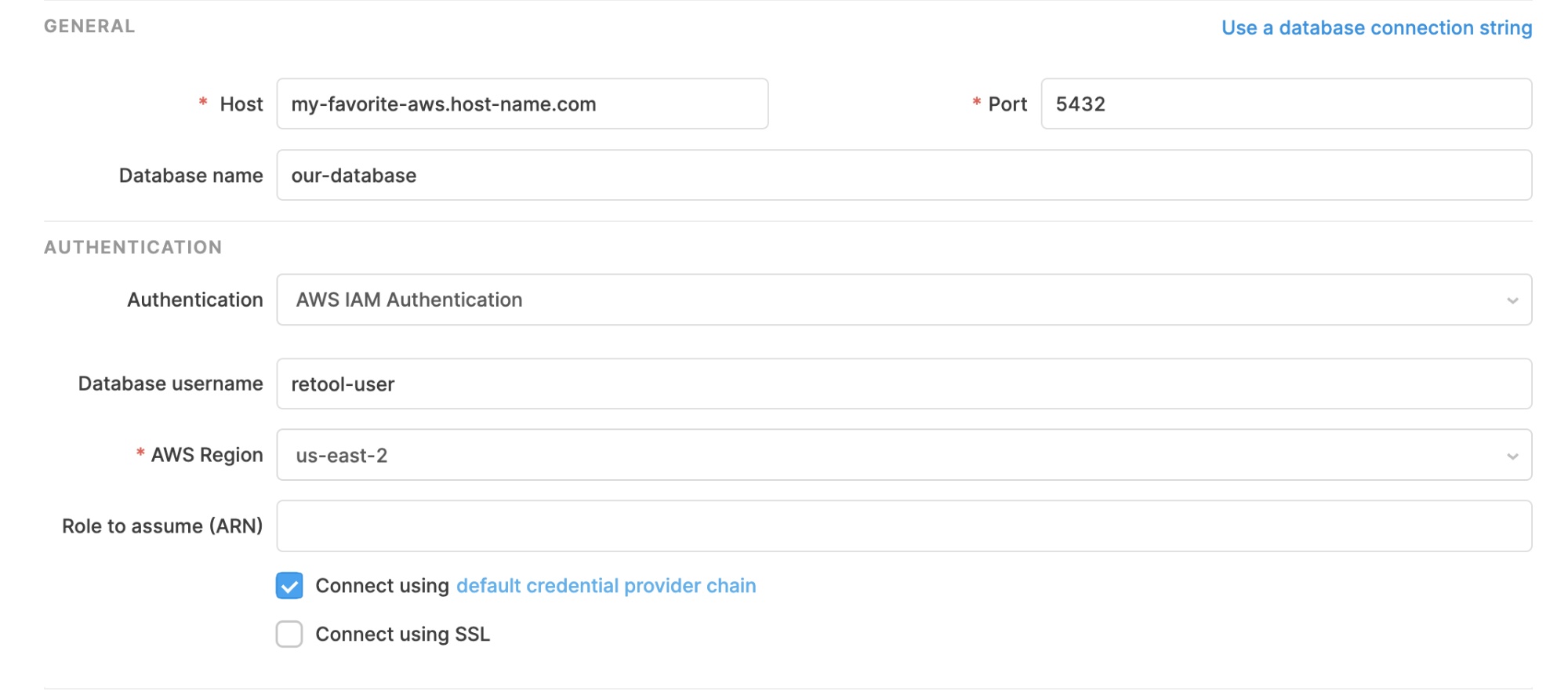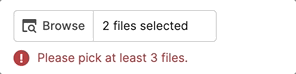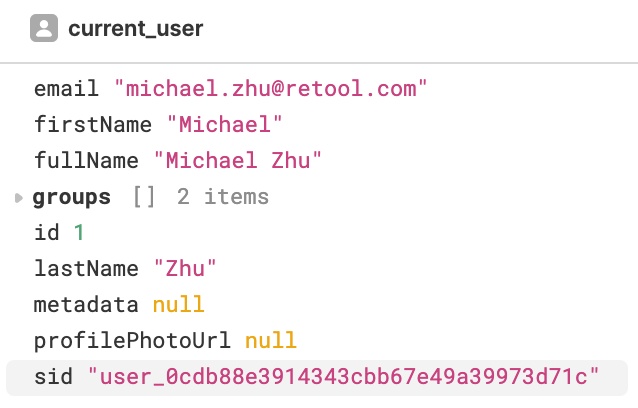Retool 2.96.1
New free plan
We introduced a new free plan with expanded access to collaboration and sharing features for up to 5 users. Read our blog post for more information about the plan.
Fixes and improvements
- Improved hover states and selected menu items in the sidebar nav and query editor
- Fixed a case where references to a disabled query could prevent a component from rendering
- Unified and expanded permission settings for the IFrame and Custom components
- Fixed drag and drop scroll behavior in the Code section of Explorer
- Fixed how multiview Containers in List Views appear in the Explorer
- Added a setting to show/hide the border on the Table component
- Fixed an issue causing Table pagination bar to collapse when using server-side pagination
- Fixed typo in dynamic column setting restrictedEditingMapper
- Fixed JS colors in Tag column type
- Changed the default Google Sheets authentication option to user-level OAuth
- Fixed incorrect color labels in the Style Editor for some settings
Check out this guide to see the on-prem versions and their release notes. These fixes and improvements will be rolling out to on-prem customers in the next few weeks.